
Your passwords and login credentials are safely stored in iCloud Keychain for you to use at your disposal any time, anywhere on your iPhone, iPad, or Mac. But what if something goes wrong and you can't access iCloud Keychain? How do you log in to your bank's website or fill out your shipping address for an online purchase? Have no fear. While there are some burn-it-all-down problems that can't be fixed, it's not likely you'll ever completely lose your data. Here's how to troubleshoot iCloud Keychain.
I can't sync my iCloud Keychain data with my new iPhone
My first suggestion is to give it some time. I went through the rigmarole with an Apple technician once, trying to figure out why iCloud Keychain wasn't syncing my Safari password data. After a half-hour of troubleshooting, it just showed up. Sometimes, you have to wait for your internet stream to catch up with data being synced on a new device. If after about an hour you still don't see your iCloud Keychain data, try the following:
- Turn off iCloud Keychain on your other devices — Mac, iPhone, and iPad.Make sure to store iCloud Keychain data locally on the device with the most updated data.
- Turn on iCloud Keychain on the device that has the most updated data.
- Turn on iCloud Keychain on the rest of the devices.
Basically, have you tried turning it off and on again?
I don't remember a password, and it's not showing up in autofill
Not to worry; you can manually access your iCloud Keychain passwords, even if they're not showing up when you visit a website or open an app. All of your iCloud Keychain data is stored in the Settings section on your iPhone, iPad, and Mac.
How to manually access iCloud Keychain passwords on iPhone and iPad
- Launch the Settings app on your iPhone or iPad.
- Tap Safari.
- Tap Passwords.
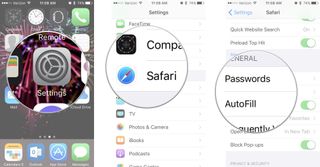
- Enter your passcode or use Touch ID to log in.
- Select the website for which you want to see the password.
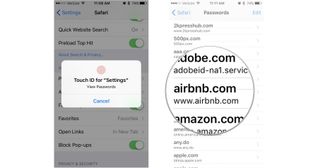
How to manually access iCloud Keychain passwords on Mac
- Launch Safari on your Mac.
- Select Preferences from the Safari app menu drop down list.
- Click on Passwords.
- Enter your Password or use Touch ID to unlock your passwords.
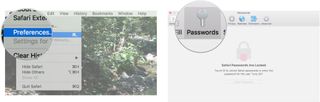
- Select the website for which you want to see the password.
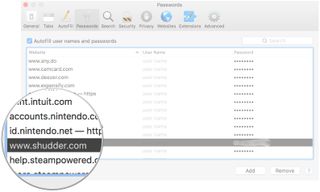
Why won't Safari save my new password?
If iCloud Keychain is on, but, for some reason, it's not saving a password for a website you've just signed up for or changed the password for, there are a couple of things you can do to check your browsing status.
How to check the status of Autofill and Passwords on iPhone and iPad
- Launch the Settings app on your iPhone or iPad.
- Tap Safari.
- Tap Autofill.
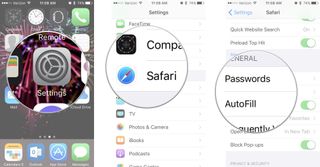
- Toggle all of the Autofill switches on if they are not already on.
- Tap My Info.
- Select your Contact Card if it's not already selected. Your contact card needs to be filled out for Autofill to automatically fill out information.
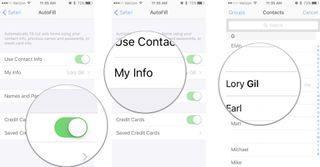
- Press the Home button.
- Launch Safari.
- If the navigation bar is dark, Private browsing is enabled. Turn off Private Browsing.
How to check the status of Autofill and Passwords on Mac
- Launch Safari on your Mac.
- Select Preferences from the Safari app menu drop down list.
- Click on AutoFill.
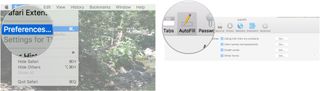
- Tick all of the AutoFill boxes if they'r not already ticked.
- Click on Edit for each category to make sure the info is correct. You can update or change any autofill data when you select Edit.

- Click on File in the Safari app menu.
- Make sure Private Browsing is disabled.
Note: Some websites won't allow you to automatically save passwords for security reasons. You will have to manually save passwords another way if this happens.
Help! I've lost all of my iCloud Keychain content!
This can happen sometimes when you try to restore your device from an iCloud backup. iCloud Keychain isn't connected to your iCloud backups because it's got its own separate space in iCloud. Double-check to make sure iCloud Keychain is turned on.
Master your iPhone in minutes
iMore offers spot-on advice and guidance from our team of experts, with decades of Apple device experience to lean on. Learn more with iMore!
If you've turned off iCloud Keychain on all of your devices and chosen to delete the date locally on all of your devices, too, you've lost all of your data. It may be too late to recover your iCloud Keychain data now, but going forward, you should have a secondary method for storing your passwords, like a password manager app.
How do I change the phone number associated with iCloud Keychain verification codes?
If you no longer have the phone number associated with your iCloud account, you won't be able to receive a verification code when enabling iCloud Keychain. You can change the number associated with your iCloud account, which will redirect the verification code to your new number.
How to change the number associated with your iCloud account on iPhone and iPad
- Launch the Settings app on your iPhone or iPad.
- Tap your Apple ID banner.
- Tap Password & Security.
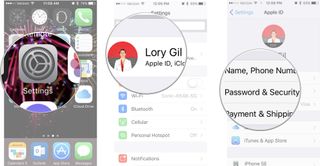
- Tap Edit above your Trusted Phone Number.
- Tap Add a Trusted Phone Number.
- Enter the new number.
- Remove the old trusted phone number.

How to change the number associated with your iCloud account on Mac
- Click on the Apple menu icon in the upper left corner of your Mac.
- Click on System Preferences.
- Click on iCloud.
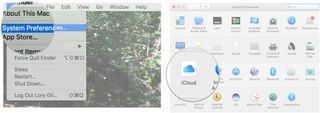
- Click on Account Details.
- Click on Security.
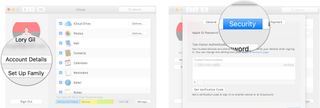
- Click on the Add button at the bottom left of the Trusted Numbers window.
- Enter the new number.
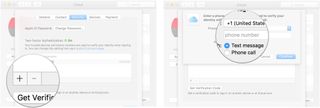
- Select the old number and click the remove button in the bottom left of the Trusted Numbers window.
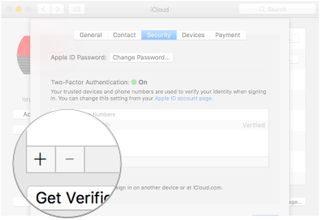
Any more issues?
Are you having an issue with iCloud Keychain that we haven't addressed? Put it in the comments and we'll help you out as soon as possible. You can also post your problem in our forums. Our friendly readers are always happy to help a fellow Apple user.
Lory is a renaissance woman, writing news, reviews, and how-to guides for iMore. She also fancies herself a bit of a rock star in her town and spends too much time reading comic books. If she's not typing away at her keyboard, you can probably find her at Disneyland or watching Star Wars (or both).
Most Popular




