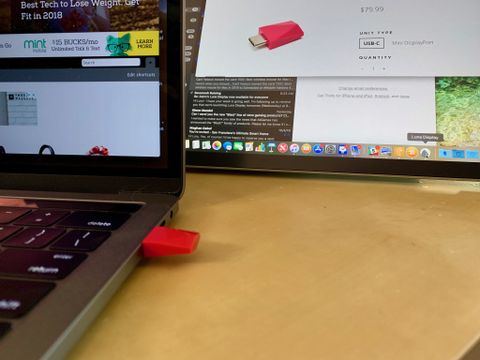If you work on a computer a lot, you know just how important your screen real-estate is. Tabs are open everywhere, windows are stacked on top of each other, and you're cramming all your important data across your screen. It's especially difficult on smaller laptop screens.
With Luna Display, you can turn your iPad into a second screen with your desktop or laptop Mac, giving you extra screen real-estate to do your work. But is the $80 price tag worth it?

Price: $80Bottom line: Luna Display makes your iPad into a second screen without needing a wired connection. It's pricey for what you get, but a decent gadget for those that need a fast graphics acceleration.
The Good
- Simple setup
- No wires
- Works with third-party iPad keyboards
- Optimized for touchscreen gestures
The Bad
- Pricy
- Noticeable lag
What is Luna Display?

Luna Display is a very small dongle that plugs into your Mac laptop or desktop and connects wirelessly to your iPad so you can use it as a second screen.
It connects the two devices together using wi-fi (though the software required for Luna Display can also be used as a wired connection if your wi-fi is poor or non-existent). As soon as the two devices are talking to each other, your iPad's screen turns into your Mac's screen. You can drag applications and programs across your Mac screen to your iPad screen, freeing up space on your Mac's screen for other things.
Luna Display also allows you to use your iPad to navigate the apps and programs that have been moved to it using gestures and the onboard or third-party keyboards.
If, for example, you moved the Mail app over to your iPad, you could scroll through your inbox and select an email using two fingers to swipe and one finger to tap. You could then respond to the email by using the onboard iPad keyboard or a third-party keyboard you have connected.
Luna Display uses something the company calls "Liquid Technology" to provide faster performance at 60 fps, which is unique in wireless second screen technology.
It also directly uses your graphics card for better graphics acceleration so movement between devices has less lag.
Luna Display What I liked


Right out of the box, I was able to quickly set up the connection between my MacBook Pro and iPad Pro. All I needed to do was download and open the required free companion apps for both devices. When I opened the app on my Mac, I was prompted to also open it on my iPad and the connection was immediate.
Of course, the best thing about the Luna Display is that it's wireless. I can set my iPad on a completely different desk or table and still use it as a second screen. Moving apps and programs across my Mac to my iPad works seamlessly. I can take my iPad into a different room and continue to work with Mac programs on my iPad. As long as they're both connected to the same wi-fi, I can use the second screen feature.
the best thing about the Luna Display is that it's wireless.
Not only can I treat my iPad as a second screen, but I can also use my iPad to navigate my Mac apps and programs. Luna Display uses special touch screen software to allow you to scroll through pages, pinch to zoom, and swipe to switch.
With a keyboard connected to my iPad, I can also type in Mac programs that are displayed on my iPad's screen. So, emailing via my Mac Mail app, for example, can happen entirely on my iPad while my Mac is in another room.
Luna Display What I didn't like

Luna Display lags. I'm not exactly sure how the Liquid Technology works, but I see a significant blur effect whenever I move any Mac program or app around on my iPad. This does not happen when I use Duet Display.
The blurring appears when something is moved around on the iPad's screen, but everything quickly clears up within about a half-second.
I've used wireless software that has much worse glitching, blinking, and lagging. Luna Display is definitely better.
I've used wireless software that has much worse glitching, blinking, and lagging. Luna Display is definitely better.
But, even when I connect my MacBook Pro to my iPad Pro using Luna Display and a wired USB connection, I get the same blur effect. It's not the fault of the wireless connection. This does not happen when I use a wired connection with Duet Display, either.
Luna Display is also a bit pricey at $80. It's not that it's overpriced. It's just that one can get a similar (or even better) experience using Duet Display and a wired connection, at least from the experience I had. $80 just to be able to go wireless seems like a premium price to pay.
I should point out that I did not try using any artist apps with Luna Display as I'm not an artist and wouldn't be able to speak with authority to the experience.
Luna Display Conclusion
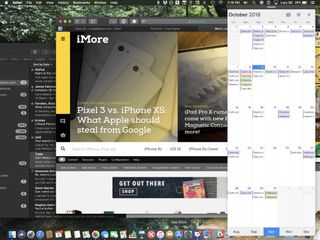
With such an easy setup and useful wireless connection, Luna Display is certainly a great addition to your computing experience, especially if you work on a Mac laptop and want more screen real-estate (a 13-inch MacBook Pro combined with an iPad Pro is a perfect pairing).
At $80 it's a pricey investment, especially when you can get a similar experience (though wired-only) by using software like Duet Display. There is something to be said for having that wonderful freeing wireless experience, though.
Lory is a renaissance woman, writing news, reviews, and how-to guides for iMore. She also fancies herself a bit of a rock star in her town and spends too much time reading comic books. If she's not typing away at her keyboard, you can probably find her at Disneyland or watching Star Wars (or both).