Luminar 3 is an image editor, and photo library rolled into one. It's ideally suited for amateurs and professionals photographers alike. At the heart of Luminar 3 is the new Library panel which adds the ability to organize and edit multiple images simultaneously. In other words, it's the software's digital asset management system. Highly customizable, the Luminar 3 library works with existing folders that reside on your hard drive, connected devices, and synced cloud storage. The panels, which look a lot like Lightroom's preview and catalog features, are easy to use, and perhaps more importantly, quick to learn. It's available starting December 18, but you can preorder it right now for $10 off at $59.99.
There's much to love about Luminar 3, which I discovered after a few days of use, including the following points that stood out the most.
What is Luminar 3?
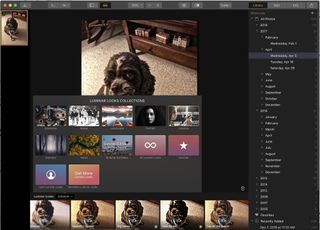
Skylum makes installation of Luminar 3 a simple, fun, and practical experience. Throughout setup, you can add real folders from your hard drive and also remotely. All edits are kept in a separate catalog, so you don't have to worry about losing original content. You can also decide whether to copy or move data. When you select the latter, changes made in Luminar 3 (include file names and locations) are reflected elsewhere on your computer.
After the completion of the installation, Luminar 3 provides various views and ways to tweak and find images. In Luminar 3, for example, content is viewable in a single image view, gallery review, or filmstrip view. You can rate pictures using stars (one through five) and mark them with color labels. Both tools make it easier to search for your favorite photos.
The library side panel is where you further refine image organization. It's from this location where when you can establish shortcuts, albums, and folders for automatic and manual grouping. You can quickly access your library through shortcuts including favorites, recently added, recently edited, and more.
With albums, you can separate images into different groups without making actual changes on your hard drive. For those types of changes, stick with folders, which match those of your hard drive. Yes, you heard that correctly, Luminar 3 mirrors your computer, which means adjustments made in macOS Finder or Windows Explorer are also reflected in Luminar 3, and vice versa. These include name changes, file movements, and similar changes.
The side panel is where you'll also find the histogram button, layers, filters, and much more. It's from here where you'll also discover Luminar 3's Quick & Awesome feature (yes, that's the name), which allows you to change color and contrast on an image (or group of pictures) on the fly.
Luminar 3 has been designed for speed and efficiency "responding to long-standing complaints by photographers that existing library options were cumbersome, cluttered, or impractical."
If you're looking for more, there are 51 filters baked into Luminar 3, and you can add many more (free and premium) through the online Luminar Marketplace. You also shouldn't discount the software's intelligent filters like Accent AI, which have been designed to help you make a great-looking image by allowing you to change its color, details, tone, and depth, in just seconds.
The Erase tool in Luminar 3 is also impressive. It's for those times when you have the perfect photo except for some background objects. Like other editing tools in Luminar 3, Erase tool edits are tracked so you can return to a previous version quickly. (There is no save button since Luminar 3 stores every change in the catalog for easy retrieval.)
Lastly, I was also impressed with Luminar 3's Sync Adjustment feature. Just make changes to the settings on one photo and sync those adjustments to other images in your library without the need of a preset.
Compatibility
Unless you're entirely new to photography, Luminar 3 won't be your first photo-editing software product, and Skylum understands this. Out of the digital box, the software can be used as a standalone app or as a plug-in to host applications like Adobe Photoshop, Adobe Lightroom Classic CC, Photos for macOS, Apple Aperture, and Adobe Photoshop Elements.
What I like

In the run-up to the software's launch, Skylum Software, formerly Macphun, has made it no secret that it hopes to compete with the industry-leading Adobe Lightroom by targeting what many users have long complained about, namely its sometime pokiness and increasingly unmanageable set of tools. With this in mind, Luminar 3 has been designed for speed and efficiency "responding to long-standing complaints by photographers that existing library options were cumbersome, cluttered, or impractical."
This is all true.
I'm impressed with Luminar 3 and can't wait to see where things go from here. The software is simple to use, yet powerful enough for amateurs and professionals alike. Best of all, it doesn't require monthly subscriptions.
What I don't like
Luminar 3 has what I would describe as pesky annoyances that I would expect will be resolved in future software updates. This includes size limitations for both thumbnails and the filmstrip view, plus how the software handles RAW images on import.
On the former, thumbnails are only viewable in small, medium, and large sizes. A manual slider would probably be a better solution here. Similarly, the filmstrip (which resides on the left side of the screen) is too narrow. Again, hopefully, a future software update will improve this and give us the ability to adjust the size.
On the final point, Luminar 3 currently turns on Lens Distortion whenever you begin editing a RAW file. Yes, you can quickly turn this off. However, a better solution is that it's not on in the first place. Wouldn't you agree?
Moving forward
Skylum has big plans for Luminar 3 in the first seven months of 2019. Among the new features expected to arrive is the ability to view RAM and JPG versions as one image, but switch between versions in real time, tools to edit core IPTC information, an Adobe Lightroom migration tool, and more.
Worth your time
Luminar 3 arrives on Dec. 18 for macOS and Windows. You can pre-order it now for $59, which is $10 off its normal price of $69. Existing Luminar users will be able to download the update for free when it becomes available.

Bryan M. Wolfe has written about technology for over a decade on various websites, including TechRadar, AppAdvice, and many more. Before this, he worked in the technology field across different industries, including healthcare and education. He’s currently iMore’s lead on all things Mac and macOS, although he also loves covering iPhone, iPad, and Apple Watch. Bryan enjoys watching his favorite sports teams, traveling, and driving around his teenage daughter to her latest stage show, audition, or school event in his spare time. He also keeps busy walking his black and white cocker spaniel, Izzy, and trying new coffees and liquid grapes.
Most Popular


