How to view web pages on Apple Watch in watchOS 5

Now that you've downloaded watchOS 5, you can finally view web pages and even browse the internet on your Apple Watch. I'll say up front that it's not a great experience, it's just too slow and fiddly to be enjoyable. However, if your phone isn't handy and your Apple Watch is all you've got on you, it does work. You can even search the web, even though there is not a built-in browser. Here's how you do it:
- How to access the web on your Apple Watch using a message or email
- How to search the web on your Apple Watch
- How to use gestures when accessing the web on your Apple Watch
- How to clear website data on your Apple Watch
An important note: This will only work if you have an Apple Watch Series 3 or Series 4.
How to access the web on your Apple Watch using a message or email
There is no built-in browser on your Apple Watch, but when someone sends you a link to a website, you can access the web from there.
- Go to the Message or email that has a web link.
- Tap on the link.
- Scroll through the web page using the Digital Crown or swiping up and down.
- Tap Close to return to the Message or email.

How to search the web on your Apple Watch
You can actually use Google or another search engine to search for a specific website on your Apple Watch. It's a bit of a trick, but we think it's cool.
- Send yourself a link to google.com or the search engine of your choice.
- Tap on the magnifying glass.
- Tap the Dictate or Scribble icon.
- Speak or write out your search term.
- Tap Done.
- Tap the Search icon (it's the blue magnifying glass in Google.)
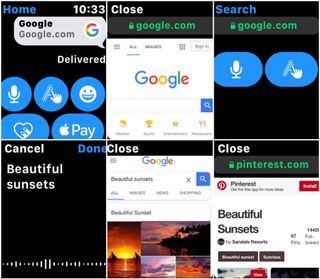
How to use gestures when accessing the web on your Apple Watch
Your Apple Watch screen is just too small for a comfortable web browsing experience, but we cried out when we couldn't view web pages, so Apple gave us what we wanted. What they did to make it a little less cumbersome is add in some gestures to help us navigate that tiny screen.
- Scroll by swiping your finger up or down on the screen. You can also scroll by using the Digital Crown.
- Tap on any text field to write out or dictate search terms.
- Double tap to zoom in or out.
- Swipe left or right to move back and forth between pages.
- Force Press to bring up a menu: Back, Forward, Reader, Reload.
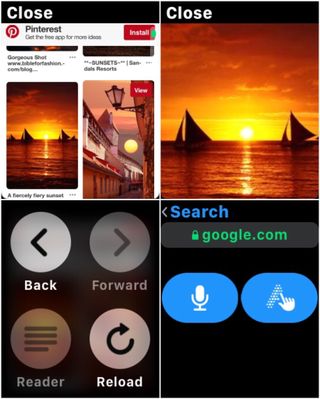
How to clear website data on your Apple Watch
Website data gets stored on devices in order to make reloading pages a little smoother. It also starts to take up precious space in your memory banks. It's a good idea to clear out those caches every once in a while to keep your Apple Watch running smoothly.
- Open the Settings app on your Apple Watch.
- Scroll to and then tap General.
- Scroll to and then tap Website Data.
- Tap Clear Website Data.
- Tap Clear Data.
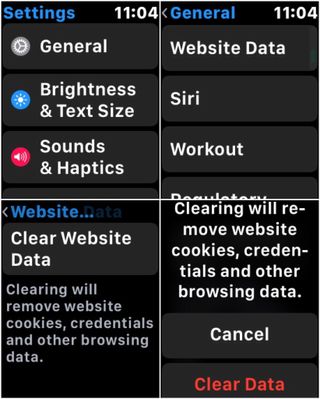
Have you tried viewing web pages on your Apple Watch?
It's nice to have this option on my Apple Watch, but I really don't see myself using it very often. To me, it's not the best use of a smartwatch, and it makes my eyes hurt! How about you, have you tried viewing web pages on your Apple Watch? How have you found it? Let us know in the comments.
Master your iPhone in minutes
iMore offers spot-on advice and guidance from our team of experts, with decades of Apple device experience to lean on. Learn more with iMore!

Karen is a contributor to iMore.com as a writer and co-host of the iMore Show. She’s been writing about Apple since 2010 with a year-long break to work at an Apple Store as a product specialist. She's also a contributor at TechRadar and Tom's Guide. Before joining iMore in 2018, Karen wrote for Macworld, CNET, AppAdvice, and WatchAware. She’s an early adopter who used to wait in long lines on release days before pre-ordering made things much easier. Karen is also a part-time teacher and occasional movie extra. She loves to spend time with her family, travel the world, and is always looking for portable tech and accessories so she can work from anywhere.
Most Popular




