How to use Workout Detection on Apple Watch
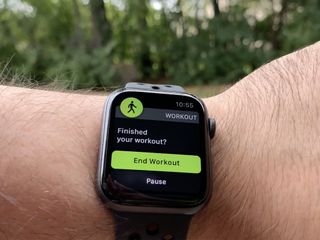
No doubt, one of the most critical Apple Watch features is the ability to track exercise routines, regardless of the sport. Keeping track of those workouts is now much easier thanks to the Auto-Workout Detection feature. Turned on by default, the function is for those times when you might forget to manually start your workout on your watch. In this article, you'll learn more about the Auto-Workout Detection feature and why it's essential.
- What Auto-Workout Detection does
- How to turn off Auto-Workout Detection directly on Apple Watch
- How to turn off Auto-Workout Detection from your iPhone
- Exercise routines that are compatible with Auto-Workout Detection
What Auto-Workout Detection does
After you physically begin a workout but forget to tell your watch about it, you'll receive a tap on the wrist after a few minutes along with a notification on the watch face. On this message, you can tap to confirm and record the workout, change the workout type, mute the notifications for the day, or dismiss the information. Regardless of your choice, the Apple Watch will continue to track the workout back to the time it began.
Subsequently, if you forget to stop a workout on the watch, you'll receive a similar message after a few minutes of inactivity. The notification will ask you to confirm the end of the exercise, change the workout type, mute the notifications for the day, or dismiss the information. Again, you'll still get credit for the workout regardless of your selection.
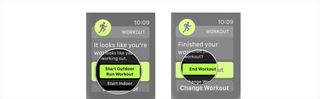
How to turn off Auto-Workout Detection directly on your Apple Watch
If you'd don't want to use Auto-Workout Detection either during or after an exercise routine, you can turn it off by navigating to the Settings app on your Apple Watch.
- Push the Digital Crown on your Apple Watch.
- Tap the Settings app.
- Scroll down, tap Workout.
- Turn off Start Workout Reminder and End Workout Reminder by sliding the switches to the left.
You can follow the steps above and turn on Start Workout Reminder and End Workout Reminder if you want to turn the feature back on.
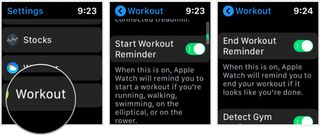
How to turn off Auto-Workout Detection from your iPhone
If you don't want to turn off Auto-Workout Detection on your Apple Watch, you can do so from the Watch app on your iPhone.
- Open the Watch app on your iPhone.
- Tap the My Watch tab.
- Scroll down and tap Workout.
- Turn off Start Workout Reminder and End Workout Reminder by sliding the switches to the left.
You can follow the steps above and turn on Start Workout Reminder and End Workout Reminder if you want to turn the feature back on.
Master your iPhone in minutes
iMore offers spot-on advice and guidance from our team of experts, with decades of Apple device experience to lean on. Learn more with iMore!
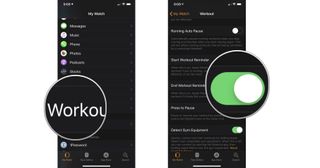
Exercise routines that are compatible with Auto-Workout Detection
To date, the following exercises support Auto-Workout Detection: Indoor Walk, Outdoor Walk, Indoor Run, Outdoor Run, Elliptical, Rower, Pool Swim, and Open Water Swim. The among of time it takes for your watch to alert you to record a workout varies by workout type.
Any questions?
Do you have any questions about how to enable and use Auto-Workout Detection on Apple Watch? Put them in the comments, and we'll help you out.
January 2020: Updated for watchOS 6.

Bryan M. Wolfe has written about technology for over a decade on various websites, including TechRadar, AppAdvice, and many more. Before this, he worked in the technology field across different industries, including healthcare and education. He’s currently iMore’s lead on all things Mac and macOS, although he also loves covering iPhone, iPad, and Apple Watch. Bryan enjoys watching his favorite sports teams, traveling, and driving around his teenage daughter to her latest stage show, audition, or school event in his spare time. He also keeps busy walking his black and white cocker spaniel, Izzy, and trying new coffees and liquid grapes.
Most Popular



