How to use templates on Adobe Sparkpost
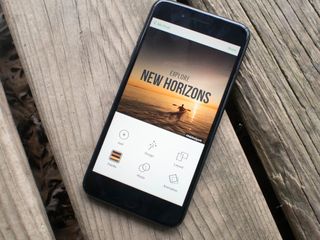
Adobe Sparkpost aims to make creating eye-catching projects without having the technical know-how required for programs like Adobe Photoshop. By using templates within the app, you can skip the work of formatting how you want something to look, opting to instead tweak how you want things to look. You can pick a template that looks similar to how you envision your finished product, and then adjust the specific details to your liking.
Using templates can save you time, and we've got the details on how to use them here!
- How to change text
- How to change the font
- How to change photos in your project
- How to change the color palette of your project
- How to change the layout of your project
- How to resize your project
- How to use style suggestions
How to change text
- Open the Sparkpost app.
- Tap templates at the bottom left of your screen.
- Tap to choose a template for your project.
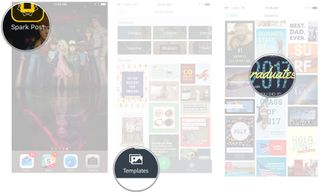
- Tap remix.
- Double tap on the text you want to change.
- Type in your new text and tap done.
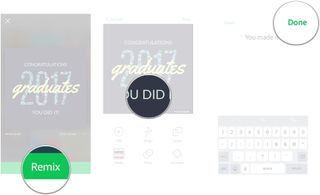
How to change font
- Open Sparkpost.
- Tap templates at the bottom left of the screen.
- Choose a template for your project.
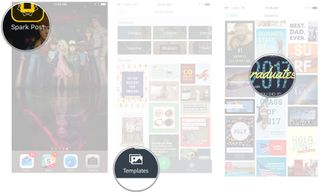
- Tap remix.
- Tap on the text you want to change.
- Tap font
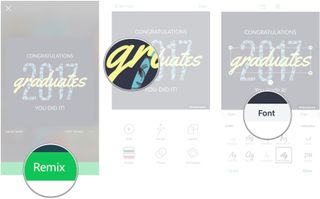
- Tap to choose your new font
- Tap done.
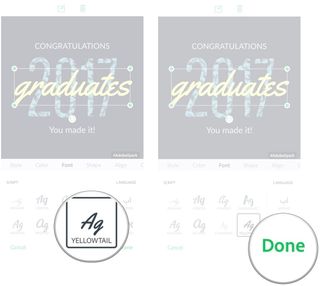
How to change photos
- Open Sparkpost.
- Tap templates at the bottom left of the screen.
- Tap to choose a template for your project.
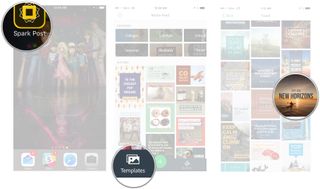
- Tap remix.
- Double tap the photo you want to change.
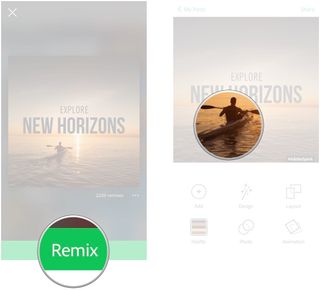
- Tap to choose what kind of photo or background you want to put in your project.
- Tap to select a photo.
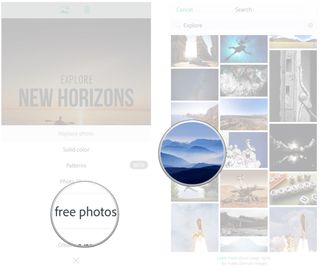
How to change the palette
- Open Sparkpost.
- Tap templates at the bottom left of the screen.
- Choose a template for your project.
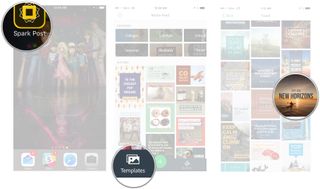
- Tap remix.
- Tap palette
- Tap to choose a palette
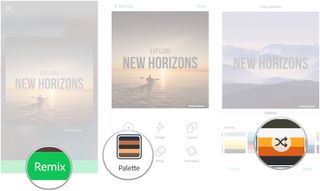
- Tap to shuffle through the palette options.
- Tap done to save your palette.
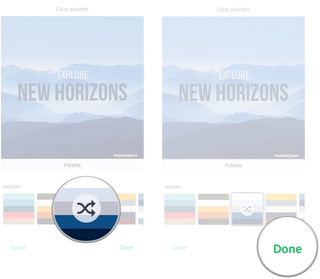
How to change the layout
- Open Sparkpost.
- Tap templates at the bottom left of the screen.
- Choose a template for your project.
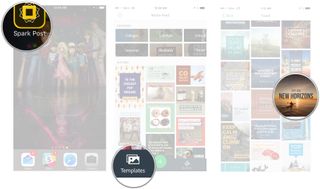
- Tap remix.
- Tap layout
- Tap to choose a layout
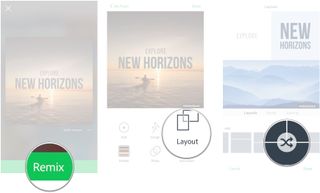
- Tap to shuffle through layout options.
- Tap done to save your layout.
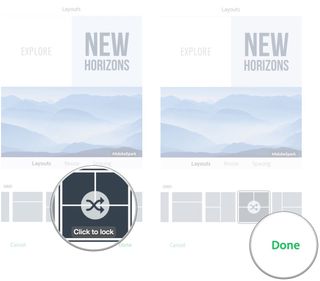
How to resize your project
- Open Sparkpost.
- Tap templates at the bottom left of the screen.
- Choose a template for your project.
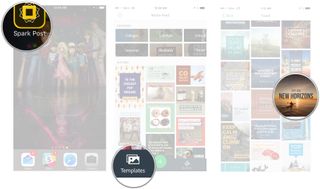
- Tap remix.
- Tap layout
- Tap resize
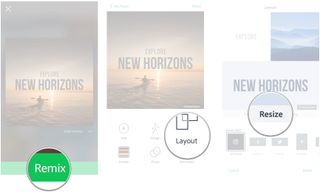
- Swipe through your options and tap to choose a new size.
- Tap done to save your changes.
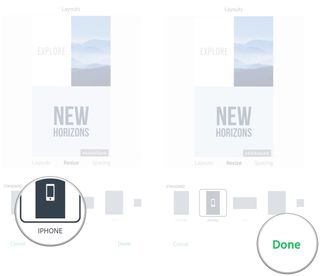
How to use text style suggestions
- Open Sparkpost.
- Tap templates at the bottom left of the screen.
- Choose a template for your project.
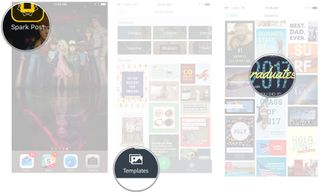
- Tap remix.
- Tap the text you want to change.
- Tap style.
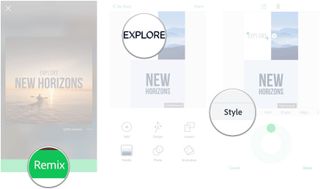
- Hold and drag the slider wheel to cycle through different style suggestions.
- Tap done to save your changes.
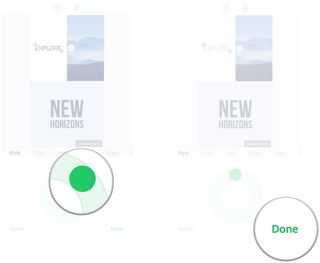
Questions?
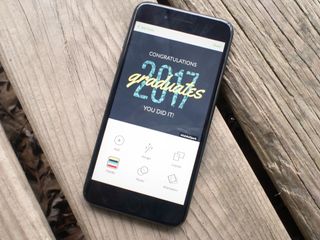
Do you still have questions about how something works when using a Template in Sparkpost? Have you been using templates? Let us know about it in the comments below!
Master your iPhone in minutes
iMore offers spot-on advice and guidance from our team of experts, with decades of Apple device experience to lean on. Learn more with iMore!
Jen Karner is a VR Specialist with a taste for all of the weird things. She's usually found playing the latest time-waster on her phone or tablet, when she's not wrecking aliens on her PlayStation VR.
Most Popular




