How to use Reachability on iPhones with Face ID

Reachability was introduced by Apple introduced back in 2014 with the launch of the iPhone 6 and iPhone 6 Plus to aid with the use of those phones with one hand. It lowers the user interface on the phone to make it more easily accessible with one hand. Given that Reachability is invoked with a double-tap on the Home button on older iPhones, many worried that it wouldn't be present on newer models. Thankfully, it's there.
While iPhone models produced later than 2017 do not have a Home button, the phone still features Reachability, though it is turned off by default. You will need to switch it on if you want to be able to access it at any time with one hand. Here's how you enable and use Reachability with newer models.
How to enable Reachability on iPhones with Face ID
Reachability is turned off by default, but you can turn it on in your iPhone's Accessibility settings.
- Open Settings from your Home screen.
- Tap Accessibility.

- Tap Touch
- Turn the Reachability switch to the On position.That's it! Now it's ready to use.
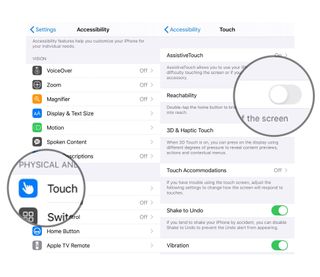
How to use Reachability on iPhones with Face ID
Once you've got it turned on, a quick swipe activates Reachability.
- Touch your finger to the gesture area at the bottom of the iPhone display.
- Swipe down.
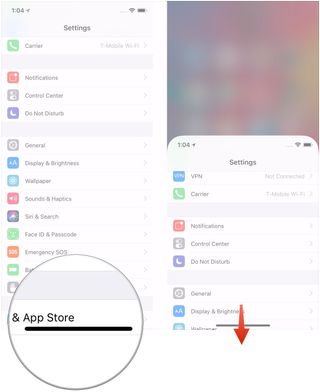
Questions
Still having trouble? Let us know in the comments if you have any questions about using Reachability on iPhones with Face ID.
Master your iPhone in minutes
iMore offers spot-on advice and guidance from our team of experts, with decades of Apple device experience to lean on. Learn more with iMore!
Joseph Keller is the former Editor in Chief of iMore. An Apple user for almost 20 years, he spends his time learning the ins and outs of iOS and macOS, always finding ways of getting the most out of his iPhone, iPad, Apple Watch, and Mac.
Most Popular




