How to use a Nintendo Switch Pro Controller in Wired Mode

The Nintendo Switch Pro Controller is by far my favorite accessory for my Nintendo Switch. Not only is it a more comfortable controller than the included Joy-Cons it also has fantastic battery life meaning I can play my games for longer between charges.
Of course, no battery lasts forever, and sometimes you'll need to plug your Pro Controller into the Switch dock to charge it while you're playing. You can do this at any time and keep playing like normal with a wireless connection, but Nintendo has included a Pro Controller Wired Communication mode on the Switch if you crave a wired connection.
Why bother with a wired connection?
The most prominent reason for wanting a wired connection with your controller is to deal with latency issues.
When you use a wireless connection, there's always a slight lag in the inputs as the signal travels across the room to your Switch; however, the difference is so small between wired and wireless with the Pro Controller that I doubt most people will notice it. With that said, pro gamers often prefer wired connections and Nintendo likely included this feature for them.
How to enable Pro Controller Wired Communication
- Plug in your Pro Controller to the Switch TV dock.
- Select System form the main menu.
- Select Controllers and Sensors from the sidebar.
- Select Pro Controller Wired Communication.
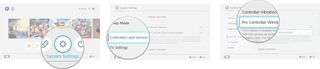
As long as you are using the Pro Controller Wired Communication mode, the Pro Controller's NFC capability will be turned off. If you want to use amiibo, you'll need to either unplug your Pro Controller, so it reverts to a wireless connection or repeat the steps above to turn off Pro Controller Wired Communication.
Any questions?
Let us know in the comments below.
Master your iPhone in minutes
iMore offers spot-on advice and guidance from our team of experts, with decades of Apple device experience to lean on. Learn more with iMore!

Luke Filipowicz has been a writer at iMore, covering Apple for nearly a decade now. He writes a lot about Apple Watch and iPad but covers the iPhone and Mac as well. He often describes himself as an "Apple user on a budget" and firmly believes that great technology can be affordable if you know where to look. Luke also heads up the iMore Show — a weekly podcast focusing on Apple news, rumors, and products but likes to have some fun along the way.
Luke knows he spends more time on Twitter than he probably should, so feel free to follow him or give him a shout on social media @LukeFilipowicz.
Most Popular



