How to use multiple accounts on Instagram for iPhone
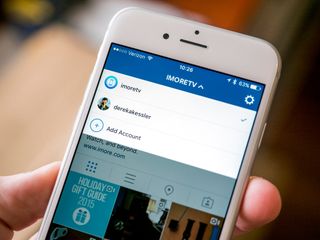
Rejoice, multiple-account Instagrammers, for your mobile-photography-oriented social network of choice now supports multiple accounts! It's been a long time coming, but Instagram has made it nice and easy to add multiple accounts, switch between them, and log out. Here's what you need to know.
Note: Instagram is still in the process of rolling out multiple account support, so if you're not seeing the option yet, just check back in a few days.
- How to add multiple accounts on Instagram for iPhone
- How to switch between accounts on Instagram for iPhone
- How to remove an account on Instagram for iPhone
How to add multiple accounts on Instagram for iPhone
- Launch Instagram from your home screen. The icon looks like a classic Polaroid-style camera.
- Tap on the profile button. It's the head-and-shoulders silhouette icon at the bottom right corner of the screen.
- Tap on the settings button. It's the white gear in the top right corner.
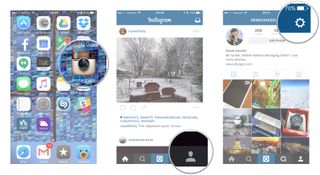
- Tap on the Add Account button. It will be near the bottom of the list, between Clear Search History and Log Out.Note: You can also register a new account by tapping the Sign up button at the bottom of the screen.
- Enter your log in details.
- Tap the Login button.
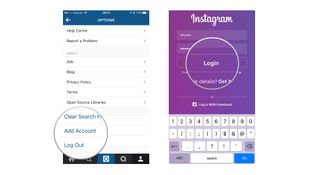
You will be logged into your new Instagram account and taken to that account's profile. The profile icon in the bottom right corner will change to a round thumbnail representing your current account.
How to switch between accounts on Instagram for iPhone
- Launch Instagram from your home screen. The icon looks like a classic Polaroid-style camera.
- Tap on the profile button.
- If you are logged into multiple accounts, it will display the profile image for your currently-selected account.
- If you are logged into only one account, the icon will be a head-and-shoulders silhouette.

- Tap on your account name at the top of the screen. A menu of your available accounts will drop down.
- Tap on the account you want to switch to. That account's profile will load and the profile button icon will change to that account's profile image.
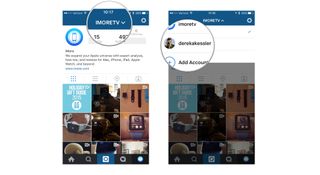
How to remove an account on Instagram for iPhone
- Launch Instagram from your home screen. The icon looks like a classic Polaroid-style camera.
- Tap on the profile button.
- If you are logged into multiple accounts, it will display the profile image for your currently-selected account.
- If you are logged into only one account, the icon will be a head-and-shoulders silhouette.
- Tap on the settings button. It's the white gear in the top right corner.
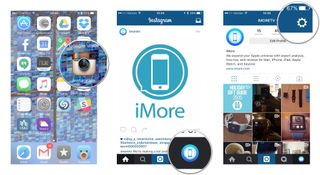
- Tap on one of the Log Out buttons. They will be located at the bottom of the Settings list.
- To log out of only your current account, tap on Log Out of [account name].
- To log out of all signed-in accounts, tap on Log Out of All Accounts.
- Tap on Log out in the confirmation dialog.
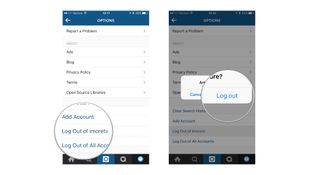
Instagram will log you out of the selected account(s). If you logged out of your last account or all accounts you will be returned to a the login or registration screen. If you still have other Instagram accounts signed in, you will be returned to the profile screen of one of those accounts.
Master your iPhone in minutes
iMore offers spot-on advice and guidance from our team of experts, with decades of Apple device experience to lean on. Learn more with iMore!
Derek Kessler is Special Projects Manager for Mobile Nations. He's been writing about tech since 2009, has far more phones than is considered humane, still carries a torch for Palm, and got a Tesla because it was the biggest gadget he could find. You can follow him on Twitter at @derekakessler.

Apple's major iPhone AI upgrade could have no cloud processing — initial wave of iOS 18 features "will work entirely on device"

Apple boots popular GameBoy emulator ‘knock-off’ from its iPhone App Store — Furious developer of the original decries Apple's App Review process

Want better iPhone photo quality without taking up lots of storage? You’re not using your 48MP camera properly unless you use this HEIF Max tip
Most Popular





