How to use favicons in Safari tabs on iPhone, iPad, and Mac
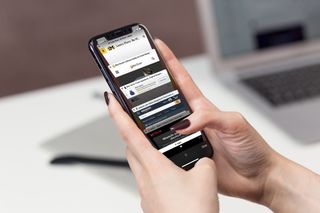
With macOS Mojave and iOS 12, users can finally view website icons, or favicons, in tabs in Safari on either platform. While the look isn't as clean, favicons can be helpful if you're looking for a particular tab, especially helpful if you're like me and you've got at least a dozen tabs open at once on any given device.
The option is off by default on both macOS and iOS, so here's how you go about turning it on.
What are favicons?
Favicons are tiny icons that appear in tabs on most popular web browsers like Firefox and Google Chrome. However, up until now, you could only get favicons in Safari if you were using a pinned tab. Favicons are a useful way of quickly identifying your tabs, so rather than having to read out its name (one that might be hidden, in any case, depending on the number of tabs you have open), you have a definitive identification marker to look for. It good to see that Safari is finally adopting them in full.
How to view favicons in Safari tabs in iOS 12
- Open Settings on your iPhone or iPad.
- Tap Safari.
- Tap the switch next to Show Icons in Tabs.
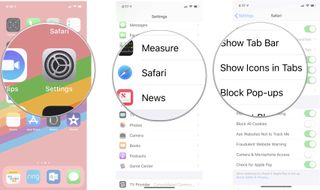
How to view favicons in Safari tabs in macOS Mojave
- Open Safari from your Dock or Applications folder.
- Click Preferences in the Menu bar.
- Click Tabs.
- Click the box next to Show website icons in tabs.
Questions?
If you have any more questions about using favicons in Safari on macOS Mojave or iOS 12? Let us know in the comments.
Master your iPhone in minutes
iMore offers spot-on advice and guidance from our team of experts, with decades of Apple device experience to lean on. Learn more with iMore!
Joseph Keller is the former Editor in Chief of iMore. An Apple user for almost 20 years, he spends his time learning the ins and outs of iOS and macOS, always finding ways of getting the most out of his iPhone, iPad, Apple Watch, and Mac.

iPad Air 6 to get the iPad Pro's mini-LED display in shock late leak — OLED iPad Pro won't be the only display boost in May

How to play games on Delta Game Emulator for iPhone — get to grips with the app everyone's talking about

iPhone and iPad owners can now AirPlay content, music, and even games to TVs in these hotels
Most Popular



