How to use AirPods with Nintendo Switch
You can now use your Airpods wirelessly with Nintendo Switch.

There's a reason the AirPods Pro are the best Bluetooth headphones for the iPhone, Apple Watch, and pretty much all your Apple products. But did you know you can use them for the Nintendo Switch too? The Switch can be fickle with accessories, so while most Bluetooth audio like AirPods can connect to a Switch, there's also one particular accessory that works if you're having trouble pairing. Here's how to get your AirPods working with your Switch with AirFly.
How to pair your Bluetooth headphones to your Switch
Ever since the 13.0.0 update which released in 2021, the Nintendo Switch supports Bluetooth audio. If you are experiencing trouble with your adapter, you can follow these simple instructions to connect your AirPods or similar Bluetooth headphones to your Switch directly:
- Go to Settings.
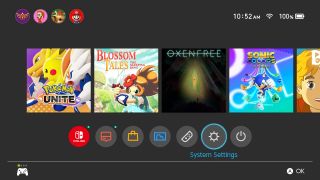
- Scroll down to Bluetooth Audio.
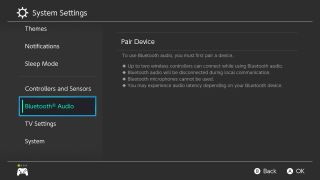
- Select Pair Device.
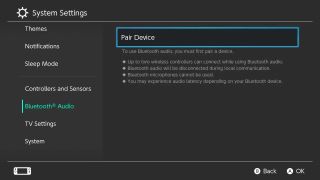
- Grab your desired headphones and turn on pairing mode. For AirPods, this is done by pressing the pairing button on the back of the case.

- Place your headphones near your Nintendo Switch.

- Select your AirPods or other headphones once they appear on the Switch screen.
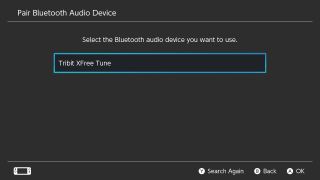
- Select OK.
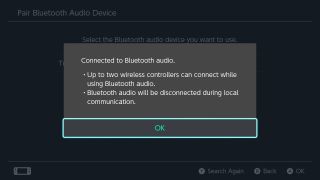
Just like that, your AirPods or similar Bluetooth headphones can connect directly to your Switch without any adapter; however, if you're having issues pairing your headphones, an adapter might still allow them to function with the console. Read ahead to learn how to use our favorite Bluetooth headphone adapter.
Pair Adapter to AirPods
AirFly is a minimalist-looking dongle, that allows your Switch to connect to Bluetooth headphones it might not be able to pick up on otherwise. It has very little going on on the outside, but it doesn't need much. Here's how to use it.
- Press and hold the button for about 10 seconds to enter pairing mode.
- You'll know the AirFly is in pairing mode because the light behind the button will flash amber and white.

- With your AirPods in their case, press the pairing button on the back of the case for about five seconds. The status indicator inside the case will flash white when it's in pairing mode.

Note: Make sure your iPhone or iPad isn't too close, or it will try to reconnect to it instead of finding the AirFly.
You'll know if the pairing was successful because the status indicator inside your AirPods case will turn green, and the Airfly status indicator will turn white and then blink white.
How to connect the AirFly to your Nintendo Switch

- Plug one end of the included 3.5mm cable into the AirFly.
- Plug the other into the headphone jack on the Switch.
Voilà! That's it! If you come across a wonky issue where the audio cuts out or is crackly, try flipping the 3.5mm cable around. I can't see a difference between the two sides of the cable — there are no distinguishing markings on either side — but when I first tried using the AirFly with my AirPods and my Switch, the audio would drop out and back in again. When I flipped the cable, it fixed the problem.
Master your iPhone in minutes
iMore offers spot-on advice and guidance from our team of experts, with decades of Apple device experience to lean on. Learn more with iMore!
How well does AirFly work?
Amazingly well. It's easy to connect to your AirPods or any other Bluetooth headphones and equally easy to connect to your Switch. Everything sounds the way you'd expect it to with your AirPods (while watching movies on Hulu, I heard a faint buzz every once in a while, but it wasn't too bad).
If you're looking for a Bluetooth transmitter for your Nintendo Switch, this is the one to get.
What you need
These are the best accessories to add to your collection if you want to have the best experience with your AirPods and the Nintendo Switch! Remember, the AirPods should connect to your Switch without issue but just in case there is, the Twelve South AirFly is here to help. Of course, there are tons of gaming headsets perfect for the Switch if AirPods aren't your thing, so be sure to look around!

Earbuds on the fly
These wireless headphones turn on and connect on their own as soon as you place them in your ear. They have a battery life of over 24 hours and take less than an hour to charge.
Apple AirPods 3 are easy to pair with your Apple devices, but they can still be used with other Bluetooth-compatible smartphones, tablets, and accessories too. They sound decent, are rather affordable, and come in a Lightning-compatible charging case. AirPods provide several hours of listening time, but you can extend that to over 30 hours as long as you have the case on hand with you.
Of course, if you're willing to pay a bit more for the premium AirPods Pro, you'll get an even better listening experience, especially with the second-generation that Apple has improved even further.

Improved Apple earbuds
The AirPods Pro add more features to the Apple headphones you know and love, like ANC, transparency mode, and waterproof and sweatproof capabilities. The second generation is even more refined, with improved battery life and better noise cancellation.
These days, most Bluetooth headphones will connect to Nintendo Switch, Switch Lite, or Switch OLED without any problems. However, if you are having issues then an adapter like the AirFly Pro can help you out.
Audio lag is nearly unnoticeable. Let me quickly point out that I didn't test this out with any rhythm games, so I don't know how well it performs with those audio-centric games, but I never noticed any sort of lag with the games I played. The battery life lasts up to 16 hours and can pair with as many as two headphones at a time.

Change how you connect
This device allows you to connect wireless headphones when plugged into wired headphone jacks. This package includes a 3.5mm headphone cable, USB charging cable, travel pouch, and written manual for your convenience!
Lory is a renaissance woman, writing news, reviews, and how-to guides for iMore. She also fancies herself a bit of a rock star in her town and spends too much time reading comic books. If she's not typing away at her keyboard, you can probably find her at Disneyland or watching Star Wars (or both).
- Christine Chan
- Rebecca SpearGaming Editor
- Samuel TolbertContributor

iPad Air 6 in larger size ‘leaked’ by over-enthusiastic case manufacturer — ESR preps for the 12.9-inch model and new iPad Pro, ahead of rumored May launch

Apple's huge AI iPhone upgrade will be entirely on-device to start with — 'Full details' expected at WWDC 2024 with iOS 18 ahead of iPhone 16

This hidden iPhone feature puts your friends and family's locations directly into the Maps app using Find My
Most Popular




