How to share your current location with friends and family
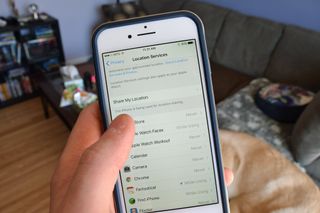
Updated April, 2017: Updated screenshots and added steps for sharing location and removing friends from seeing your shared location, as well as a section on sharing your location with Family Sharing.

There are lots of reasons you may want to share your location through the Messages app or Find My Friends. For example, sharing a location is a lot faster than manually typing out a location to someone! If you have more than one iOS device, maybe an iPhone and an iPad for example, you may want to change which one is used for default location sharing.
It's also worth noting that if you're in a Family Sharing group, anyone in your group can see all your devices via the Find My iPhone app. Following the steps below will choose your default device for constant tracking in certain apps, like Messages.
I'd recommend setting the default device as whatever one you carry around with you. For most people, this will be their iPhone!
- How to share your current location with friends and family
- How to share your current location with people in your Family Sharing group
- How to remove friends and family from sharing location
- How to pick what iPhone or iPad is used for sharing your location
- How to turn your location on or off
How to share your current location with friends
- Launch Contacts from your home screen.
- Tap the contact you would like to share your location with.
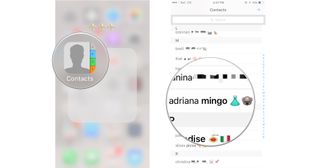
- Tap Share my location.
- Tap the duration of time you'd like to share your location.

How to share your current location with people in your Family Sharing group
Sharing your location through Family Sharing can let everyone in your Family Sharing group know where you are. It's also helpful if you lose your device — everyone can help you find it!
- Launch Settings from your Home screen.
- Tap Privacy.
- Tap Location Services.
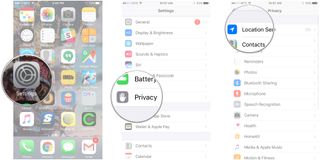
- Tap Share My Location.
- Tap a family member's name under Family.
- Tap Share My Location.
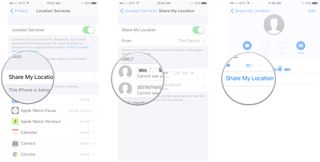
How to remove friends from sharing location
- Launch the Settings app on your iPhone or iPad.
- Tap on Privacy.
- Tap on Location Services.

- Tap on Share My Location.
- Tap the friend you would like to remove
- Tap Stop Sharing Location
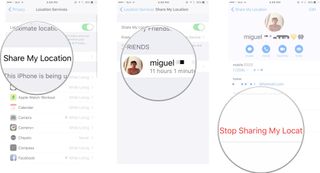
How to pick what iPhone or iPad is used for sharing your location
- Launch the Settings app on your iPhone or iPad.
- Tap on Privacy.
- Tap on Location Services.
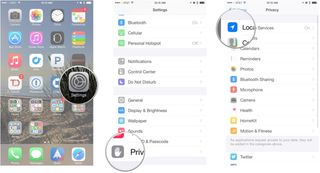
- Tap on Share My Location.
- Tap on From.
- Tap on the device you'd like to use as a default for sharing your location.
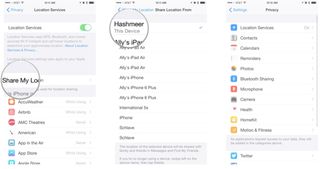
How to turn your location on or off
- Launch the Settings app on your iPhone or iPad.
- Tap on Privacy.

- Tap on Location Services.
- Tap the Switch at the top of the screen to turn your Location Services on or off.

Questions?
Let us know in the comments below.
Master your iPhone in minutes
iMore offers spot-on advice and guidance from our team of experts, with decades of Apple device experience to lean on. Learn more with iMore!
Cella writes for iMore on social and photography. She's a true crime enthusiast, bestselling horror author, lipstick collector, buzzkill, and Sicilian. Follow her on Twitter and Instagram: @hellorousseau
Most Popular






