How to switch between Game Center accounts on Apple TV

A lot of the games you can play on the iPhone and iPad are also available on Apple TV, and much like gaming on iOS, tvOS can track your progress in games that support Game Center. If you share Apple TV with other members of the household, though, you may want to switch between Game Center accounts, depending on who is playing at any given time.
- How to log in to your Game Center account on Apple TV
- How to switch Game Center accounts on your Apple TV
How to log into your Game Center account on Apple TV
To save or access supported game data on Apple TV, you'll need to log into Game Center.
- Select Settings from the Home screen of your Apple TV.
- Select Accounts.
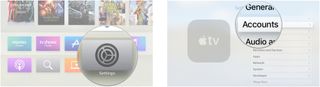
- Select Game Center.
- Select Sign into Game Center.
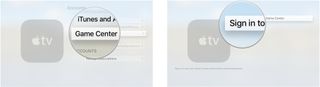
- Enter your Apple ID.
- Select Continue.
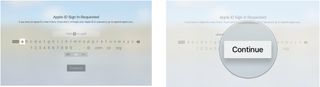
- Enter your Apple ID password.
- Select Sign In.
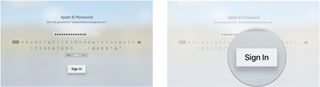
Once logged in, you can continue playing games on Apple TV that were saved from Game Center on your iPhone or iPad.
How to switch Game Center accounts on your Apple TV
If someone else is logged into Game Center Apple TV, but you want to play a game, you can switch accounts and log in with your credentials instead.
- Select Settings from the Home screen of your Apple TV.
- Select Accounts.
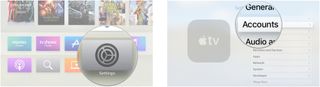
- Select Game Center.
- Select Sign Out.
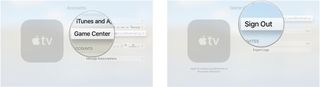
- Select Sign into Game Center.
- Select Add New….
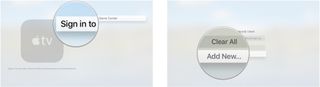
- Enter your Apple ID.
- Select Continue.
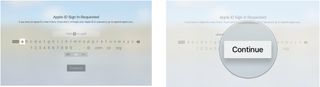
- Enter your Apple ID password.
- Select Sign In.
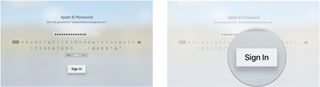
Every time someone in your household wants to play games on Apple TV, just switch Game Center accounts to make sure your supported data gets saved.
Master your iPhone in minutes
iMore offers spot-on advice and guidance from our team of experts, with decades of Apple device experience to lean on. Learn more with iMore!

Luke Filipowicz has been a writer at iMore, covering Apple for nearly a decade now. He writes a lot about Apple Watch and iPad but covers the iPhone and Mac as well. He often describes himself as an "Apple user on a budget" and firmly believes that great technology can be affordable if you know where to look. Luke also heads up the iMore Show — a weekly podcast focusing on Apple news, rumors, and products but likes to have some fun along the way.
Luke knows he spends more time on Twitter than he probably should, so feel free to follow him or give him a shout on social media @LukeFilipowicz.
Most Popular



