How to set up and access health records in the Health app
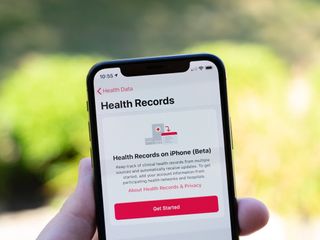
iOS 11.3 added a new feature that lets iPhone users get a more comprehensive picture of their health. Users can now connect with their healthcare provider's online services to add their personal health records to the Health app. This lets patients view information like medications, lab results, immunizations, and allergies all in one place. Whenever your records are updated, you can see those updates in the Health app without having to do anything.
Here's how to get started setting up and viewing your health records in iOS 11.3 and newer.
- How to set up health records in the Health app
- How to view your health records
- How to delete health records
How to set up health records in the Health app
- Open Health on your iPhone.
- Tap Health Data.
- Tap Health Records.
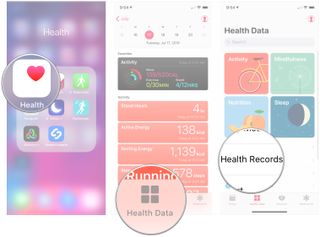
- Tap Get Started.
- Tap on your healthcare provider.
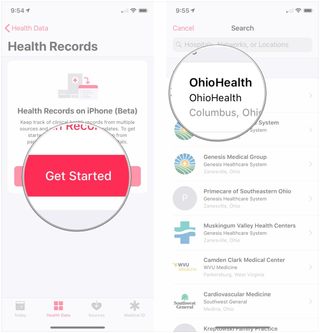
- Tap on the network under Available to Connect.
- Sign in to your healthcare provider's app or website. It might take some time for your records to update.
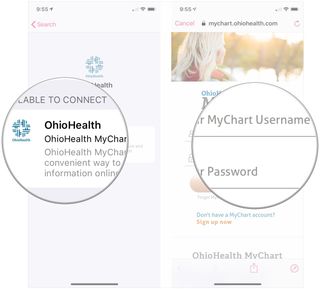
How to view your health records
- Open Health on your iPhone.
- Tap Health Data.
- Tap Health Records.
- Tap a category that you want to see.
- Tap a record to get more specific information.
How to delete health records
- Open Health on your iPhone.
- Tap Health Data.
- Tap Health Records.
- Tap the provider whose information you want to remove.
- Tap the provider again.
- Tap Remove Account.
- Tap Remove Account & Delete Data to confirm the removal.
Questions?
If you have any questions about using health records in the Health app on iOS 11.3 or newer, let us know in the comments.
Master your iPhone in minutes
iMore offers spot-on advice and guidance from our team of experts, with decades of Apple device experience to lean on. Learn more with iMore!
Joseph Keller is the former Editor in Chief of iMore. An Apple user for almost 20 years, he spends his time learning the ins and outs of iOS and macOS, always finding ways of getting the most out of his iPhone, iPad, Apple Watch, and Mac.
Most Popular





