How to reset your Nintendo Switch before selling it
You don't want someone else to have access to your accounts or games.
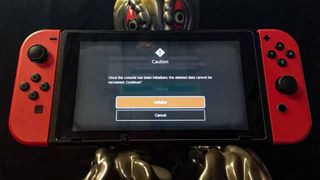
Whether you're getting rid of your Nintendo Switch or upgrading to a Switch V2 or the new Switch OLED, ensuring that all your data is wiped from the system is imperative. You want to make sure that your Switch is as fresh as the day it was unboxed and all your personal data is removed, so others can't access it.
The following outlines three major steps of the resetting process. Firstly, how to transfer your game data to a new switch. Secondly, how to transfer data to a new microSD card. Finally, we end on how to reset your Nintendo Switch.
Transfer your game data to a new Switch first
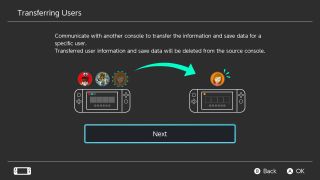
If you're upgrading to a new Nintendo Switch like the Switch OLED or the Switch V2, then you'll want to transfer your save and user data to the new console before getting rid of your old one. If you need help with that, check out our guide on how to transfer your save and user data to your new Switch. This transfer process can take a while, so make sure to give yourself plenty of time to get it done.
It's important to note that not all Switch games save data to the cloud. For instance, Pokémon Sword and Shield (and most Pokémon games) don't support cloud backups. So, if you wipe your Switch clean, you'll be getting rid of your Sword or Shield game file too. You can check Nintendo's website to see which Switch Titles are compatible with Save Data Cloud backup.
After a user's information has been transferred, their data is wiped from the original Switch. Don't forget to grab your microSD card out of the old console once it's all done!
Transfer your save data from one microSD card to another

If you're also upgrading the size of your microSD card with the new Switch, then you'll need to go through the process of bringing your save data from one card to the other. If you need help with this, check out our guide on how to transfer your Switch save data from one microSD card to another. This process requires access to a computer and can take a while for everything to move over, so give yourself plenty of time to do it.
Note: If you're just going to use the same microSD card as you did on the original Switch, you do not need to do this.
Master your iPhone in minutes
iMore offers spot-on advice and guidance from our team of experts, with decades of Apple device experience to lean on. Learn more with iMore!
Don't forget to transfer your Animal Crossing island to a new Switch

Animal Crossing: New Horizons is one of the few games on Nintendo Switch that does not upload its save data to the cloud. Instead, players must use the special Island Transfer Tool to first backup their island on their first Switch and then transfer that island to another Switch. If you need help with this, check out our guide on how to backup and transfer your Animal Crossing: New Horizons game.
If you've worked hard to cultivate your island or to get the perfect villagers, you'll probably want to take the time and do this. Otherwise, you'll have to start your island over on your new Switch.
How to do a full factory reset

You'll want to factory reset your Switch, Switch Lite, or Switch OLED before giving it to someone else or selling it. That way, access to your games and Nintendo account is wiped from the console. Remember that you cannot undo a reset once it's been done.
You must be connected to a stable Wi-Fi network to do a full and proper factory reset of your Nintendo Switch. If you are not connected to the internet, your Switch will continue to be registered as the active console for downloads for your Nintendo account. If necessary, you can use your phone as a hotspot to create an internet connection. Here are the steps for resetting your Nintendo Switch.
- From the Home menu, select System Settings.
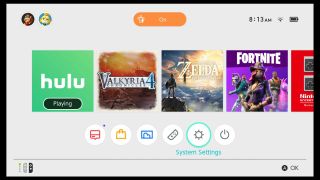
- On the left, scroll down to choose System.
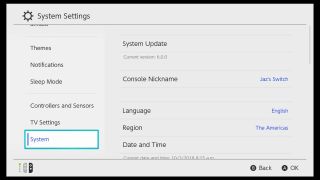
- From the System Menu select Formatting Options all the way at the bottom.
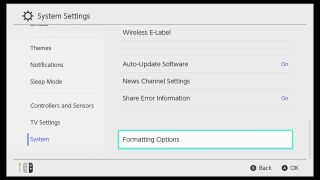
- Now scroll to the bottom and select Initialize Console.
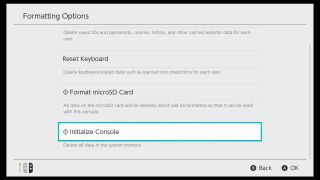
- On the following screen, scroll down and click Next.
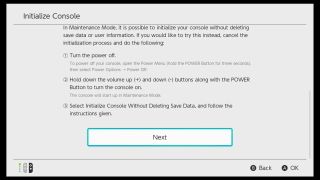
- Your Switch will then connect to the internet to deregister your system as the active console for downloads for your Nintendo account. Select Next.
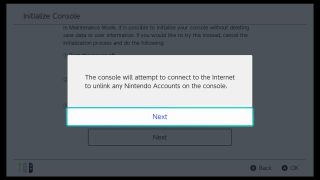
- This is the point of no return. Select the red Initialize button and your system will be completely wiped of all data.
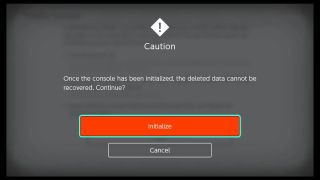
You are now ready to sell, give away, or throw your Switch from a moving car, confident that all trace of you has been removed from it. Not sure how much to sell your Switch for? Continue reading to get help with that.
Tips for selling your Switch

The Nintendo Switch is a very hot commodity, even a used one. As such, you can expect to sell your used Switch for a decent amount if it's in good condition. Here's what you should expect to get for it:
- Nintendo Switch — $250 - $300
- Switch Lite — $150 - $200
- Switch OLED — $300 - $350
Some of the best places to sell a used Nintendo Switch are on eBay or Facebook Marketplace. If you'd rather not deal with the buyer or shipping yourself, you can always go to a GameStop or other used video game store and sell there. However, keep in mind that you likely won't get as much for your console if you go to one of these retailers. Additionally, some used video game stores might be more willing to give you in-store credit than actual cash.
Ready to sell
The Nintendo Switch is a very popular console, meaning that it should retain a fair amount of its value when you go to sell it. But you don't want to accidentally leave your data or other information on there for others to see. Resetting your system before getting rid of it will help keep you safe. Just make sure to grab your microSD card and transfer any game data that you can before doing this.

Gaming aficionado Rebecca Spear is iMore's dedicated gaming editor with a focus on Nintendo Switch and iOS gaming. You’ll never catch her without her Switch or her iPad Air handy. If you’ve got a question about Pokémon, The Legend of Zelda, or just about any other Nintendo series check out her guides to help you out. Rebecca has written thousands of articles in the last six years including hundreds of extensive gaming guides, previews, and reviews for both Switch and Apple Arcade. She also loves checking out new gaming accessories like iPhone controllers and has her ear to the ground when it comes to covering the next big trend.

This hidden iPhone feature puts your friends and family's locations directly into the Maps app using Find My

iPhones in the EU could get a major Apple Pay upgrade as soon as next month — Apple to offer rival wallets NFC access to dodge massive fine

Forever rest in pieces, FineWoven — Apple is reportedly ending all production of controversial iPhone cases, but it's not going back to leather
Most Popular




