How to format the microSD card on Nintendo Switch
Get your microSD card ready for your Nintendo Switch.

Shortly after getting my Nintendo Switch, I realized that the meager 32GB of internal storage just wasn't enough to allow me to play all of the games I wanted. Pretty soon after that, I went searching for a microSD card to expand my storage space. But to be able to function properly with Switch, it needs to be formatted. Fortunately, that's really easy to do.
Whether you're repurposing an old microSD card you have lying around or have grabbed a shiny new one here's how to format the card for Switch.
Warning: Formatting your microSD card will delete all the data on the card. If you're using an older card, make sure you back up your Switch game data before proceeding.
How to format a microSD card on Nintendo Switch
- 1. Insert the microSD card into your Nintendo Switch.

- Turn your Nintendo Switch on.

- Select Settings from the home screen.
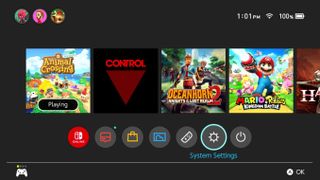
- Select System from the bottom of the settings menu.
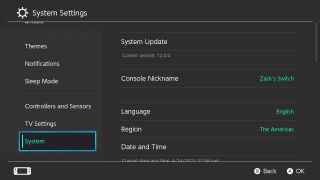
- Select Formatting Options, all the way at the bottom of the menu.
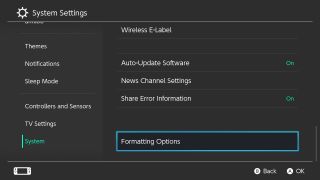
- Select Format microSD Card.
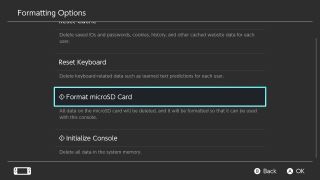
- Select Continue.
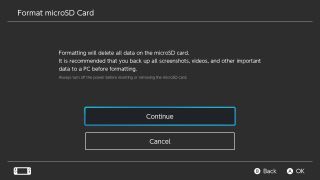
And that's all it takes. Your new microSD card will be ready to take on new game data, screenshots, and videos on your Switch. Hopefully, you were able to grab a much larger microSD card with enough space to fit your gaming needs.
Our top microSD card picks
There are a few microSD cards that were specifically made for the Nintendo Switch by SanDisk. Some are small at only 64GB but some go all the way up to 512GB. These are perfectly good options and have an added element of Nintendo designs. For those who want more storage, we recommend the Mario-themed SanDisk 128GB. If you tend to play more games than the average person the 256GB EVO Plus MicroSDXC will be an excellent choice.

Switch Specific
Give your Switch this super mushroom and increase your storage by 128GB. Nintendo Licensed, this SD card reads up to 100MB per second and writes up to 90MB per second.

Performance plus storage
In case 128GB just doesn't seem like enough, Samsung's quality MicroSDXC offers 256GB. With protection against seawater, temperatures, airport X-rays, and magnetic fields, this durable card is sure to last you for quite some time.
Master your iPhone in minutes
iMore offers spot-on advice and guidance from our team of experts, with decades of Apple device experience to lean on. Learn more with iMore!

Gaming aficionado Rebecca Spear is iMore's dedicated gaming editor with a focus on Nintendo Switch and iOS gaming. You’ll never catch her without her Switch or her iPad Air handy. If you’ve got a question about Pokémon, The Legend of Zelda, or just about any other Nintendo series check out her guides to help you out. Rebecca has written thousands of articles in the last six years including hundreds of extensive gaming guides, previews, and reviews for both Switch and Apple Arcade. She also loves checking out new gaming accessories like iPhone controllers and has her ear to the ground when it comes to covering the next big trend.
- Alex HuebnerContributor
Most Popular


