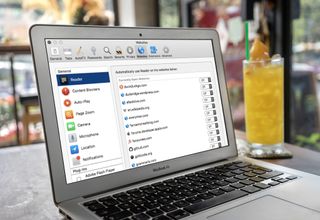
Reader View on iOS and macOS for Safari puts a filter on websites that removes all videos, photos, advertisements, and other media, so you can focus on just the reading part. In macOS High Sierra and Mojave, you can select specific websites to always appear in Reader View, so you don't have to manually enable it every time you visit your favorite websites.
The customization allows you to toggle Reader View on or off for websites you have visited that support the feature (though most sites support Reader View, not all of them do). Once enabled, every time you visit a site with Reader View on, you'll see the uncluttered, text-only version. Here's how to find automatic Reader View in Safari on macOS.
How to enable Automatic Reader View for specific websites in Safari on macOS.
The easiest way to enable Reader View in Safari on Mac is to click the Reader View button in the URL text field in your browser window. It's on the left side of the URL text field.
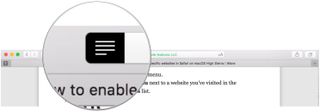
You can also manually select websites that are currently open from the Preferences section of your Settings on Mac.
- Launch Safari on your Mac.
- Click the Safari App menu in the Menu bar on the left side.
- Click on Preferences in the drop-down menu.
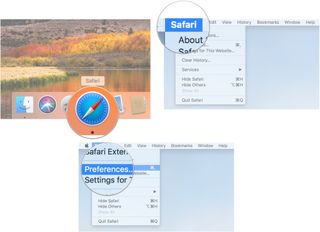
- Click on the Websites tab.
- Select Reader from the sidebar menu.
- Click on the drop-down menu next to a website you've visited in the Currently Open Websites or Currently Configured list.
- Select On.
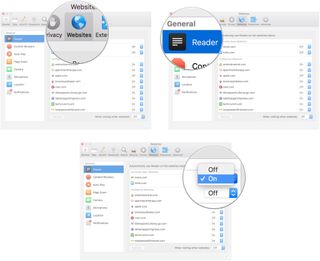
How to enable automatic Reader View for all supported websites in Safari on macOS
- Launch Safari on your Mac.
- Click the Safari App menu in the Menu bar on the left side.
- Click on Preferences in the drop-down menu.
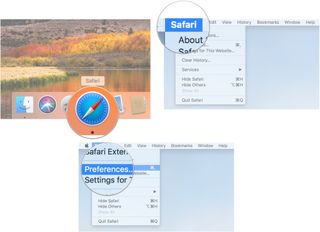
- Click on the Websites tab.
- Select Reader from the sidebar menu.
- Click on the drop-down menu next to When visiting other websites.
- Select On.
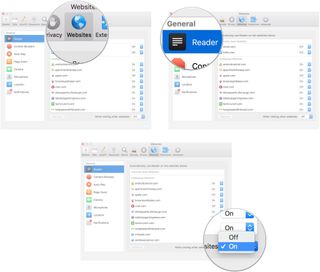
How to disable automatic Reader View for specific websites in Safari on macOS
The easiest way to disable Reader View in Safari on Mac is to click the Reader View button in the URL text field in your browser window. It's on the left side of the URL text field.
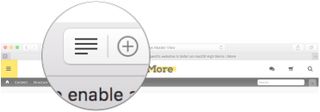
You can also manually disable specific sites that are currently open or have been configured in the Preferences section of Safari's settings.
- Launch Safari on your Mac.
- Click the Safari App menu in the Menu bar on the left side.
- Click on Preferences in the drop-down menu.
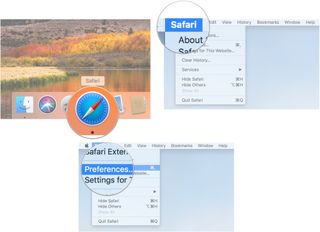
- Click on the Websites tab.
- Select Reader from the sidebar menu.
- Click on the drop-down menu next to a website you've visited in the Currently Open Websites or Currently Configured list.
- Select Off.
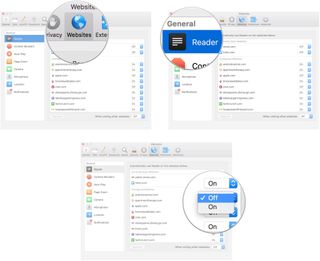
How to disable automatic Reader View for all supported websites in Safari for macOS
- Launch Safari on your Mac.
- Click the Safari App menu in the Menu bar on the left side.
- Click on Preferences in the drop-down menu.
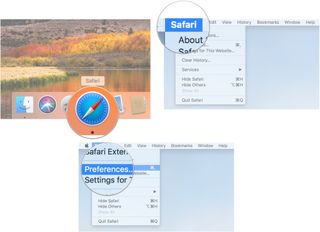
- Click on the Websites tab.
- Select Reader from the sidebar menu.
- Click on the drop-down menu next to When visiting other websites.
- Select Off.
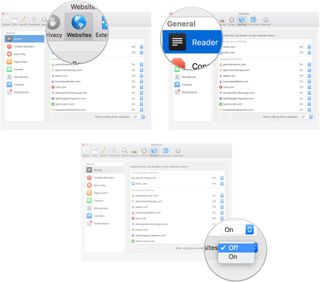
Any questions?
Do you have any questions about how to enable automatic Reader View in Safari on macOS? Put them in the comments and we'll help you out.
Master your iPhone in minutes
iMore offers spot-on advice and guidance from our team of experts, with decades of Apple device experience to lean on. Learn more with iMore!
Lory is a renaissance woman, writing news, reviews, and how-to guides for iMore. She also fancies herself a bit of a rock star in her town and spends too much time reading comic books. If she's not typing away at her keyboard, you can probably find her at Disneyland or watching Star Wars (or both).
Most Popular



