
Thanks to an update from Sonos, four speakers in the lineup support AirPlay 2, which means you can play music from your iPhone or iPad without needing a Wi-Fi connection and you can ask Siri to play something through your Sonos speaker. If you have one or more of the four supported Sonos speakers and you're wondering how to set them up, we've got you covered.
The Guide
Update your Software
There are two bits of software that you'll need to update to update the firmware for your Sonos One. First, you'll need to make sure that your iPhone or iPad is updated to version 11.4 or higher. You must be running iOS 11.4 or higher to get AirPlay 2. You can check your current software version from the Settings app.
- Tap Settings on iPhone or iPad.
- Tap General.
- Tap Software Update.
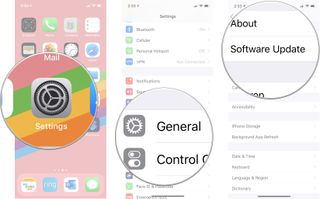
If your software is not updated to iOS 11.4 or higher, install the update.
- Tap Download and Install.
- Enter your passcode if prompted.
- Agree to the Terms and Conditions.
- Tap Agree again to confirm.
The next thing you'll need to update is the Sonos Controller app to version 9.0 or higher. Version 9.0 brings with it support for AirPlay 2.
- Launch the App Store on your iPhone or iPad.
- Tap Search.
- Enter Sonos Controller into the search field.
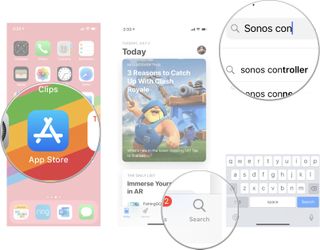
- Select the Sonos Controller from the query results.
- Tap Update if the Sonos Controller app needs to be updated.
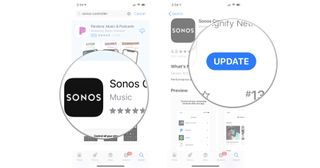
Once both your iPhone and the Sonos controller app have been updated, open the Sonos controller app. You should be automatically directed to update your speaker, but if it doesn't happen automatically, navigate to the Settings section of the Sonos app.
- Launch the Sonos app on your iPhone or iPad.
- Tap More.
- Tap Settings.
- Tap System Updates.
- Tap Check for Updates.
The Sonos Controller app will send the firmware update to your Sonos speaker.
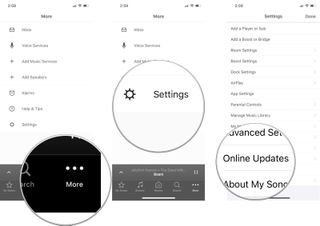
Add your Sonos speaker to the Home app
After you've updated your Sonos firmware, you'll be able to add the speaker to your Home app, where you'll be able to stream music from Control Center or ask Siri to play something. You'll need to add the Sonos speaker to the Home app, and you're ready to go.
Master your iPhone in minutes
iMore offers spot-on advice and guidance from our team of experts, with decades of Apple device experience to lean on. Learn more with iMore!
- Open the Home app on your iPhone or iPad.
- Tap the Add button in the upper right corner of the Home page.
- Tap Add Accessory.
- Follow the instructions to add your Sonos speaker to the Home app.
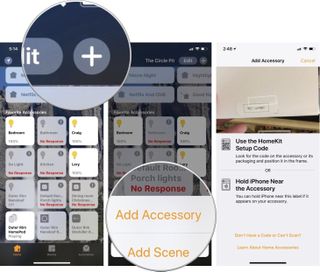
Play music
Once you're all set up, you can start playing music either directly on your iPhone or iPad or by asking Siri.
- Start playing a song from your favorite music player.
- Navigate to Control Center on your iPhone or iPad.
- Press the Now Playing widget.
- Select your Sonos speaker from the list of available AirPlay speakers.
You can also ask Siri to play tunes for you. Just say, "Hey Siri, play my playlist on Sonos One."
Note: Siri will only play music from Apple Music.
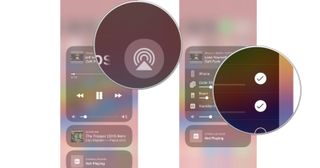
What about connecting an older Sonos speaker to Airplay 2?
AirPlay 2 is only supported on Sonos One, Sonos Beam, Sonos Playbase, and the second-generation Play:5. But, that doesn't mean you can't use AirPlay 2 with your older or non-Airplay supported Sonos speaker system. As long as you have one of the AirPlay 2 supported speakers, you can connect the rest of your Sonos system and pipe your favorite tunes throughout the entire house.
The Sonos One is the least expensive of the four supported speakers, so if you don't already have one, you can pick one up on Amazon and add it to your Sonos system.
Our top equipment picks
If you're already set up with a house full of Sonos speakers but want to connect them with your Apple TV, HomePod, or just want to AirPlay from your iPhone, these are the four Sonos speakers that support AirPlay 2.
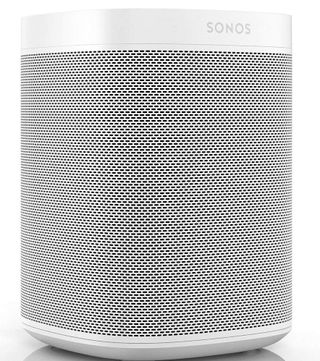
Big sound in a small package.
The Sonos One is the perfect smart speaker for anyone just getting into the smart speaker category with Sonos. The price is reasonable, the speaker is easy to set up, and you can buy a bunch of them to fill up your entire house.
The Sonos One is comparable to an Echo Plus, but with a much better sound. Sonos' unmatched audio quality means you can set the One in a corner and still hear your music as clearly as if it were in the center of the room.

The easiest sound bar setup you'll ever have.
The Beam is a simple, straightforward sound bar that is hardwired to your TV set and supports Alexa and Siri in tandem.
If your TV set needs a new sound bar, the low-cost Beam is a solid replacement. You won't experience audio lag because it connects directly to your TV. You can set it up with Alexa and with Siri, and thanks to AirPlay 2 compatibility, you can piggyback additional Sonos or HomePod speakers for true surround sound.

With 10 speaker drivers, your entertainment center will sound like a movie theater.
If you're ready to amp up your movie-watching experience or want to listen to YouTube tunes at full-volume, the Playbase is the next step toward an entertainment system that will make your neighbors jealous.
The Playbase has 10 amplified speaker drivers for an electrifying sound experience. It's designed to be the foundation of a true surround sound experience with Sonos speakers, which includes the Sonos Sub and a pair of Sonos One speakers. If you're going to go whole-hog, this is the ultimate setup for your living room entertainment.

Get any party started with bold, rich base and timber clarity.
Now you're running with the big dogs when you invest in a couple of Sonos Play:5s. The specially designed speaker fills any room and sounds amazing.
If you're ready to make the jump to an advanced speaker setup for your music-listening experience, you're not going to be disappointed in the incredible sound quality you get from the Play:5. With two connected upright, you'll experience stereo separation equal to what you'd get with a set of hardwired speakers.
Check out our round up of the best Sonos deals now!
Lory is a renaissance woman, writing news, reviews, and how-to guides for iMore. She also fancies herself a bit of a rock star in her town and spends too much time reading comic books. If she's not typing away at her keyboard, you can probably find her at Disneyland or watching Star Wars (or both).
Most Popular






