
One of Spotify's best features is its social sharing. It's done right, and people love discovering new music from artists and fans, too. I love making playlists. They're the mix tapes of the new millennium. On Spotify, you can make that mix tape that will win the heart of your crush and you don't even have to hand it over in person. Here's how.
- How to create a playlist on Spotify
- How to share a playlist on Spotify
- How to find a playlist someone shared with your on Spotify
- How to make your playlist public on Spotify
- How to stop following a playlist on Spotify
- How to delete a playlist on Spotify
How to create a playlist on Spotify on iPhone and iPad
O.K. your bags are packed and you're about to hit the road for at least six hours of driving. What music do you bring? Make a playlist! Come up with a theme, find the artists, albums, and songs you like, and truly craft the perfect playlist to keep you energized on those long, flat land drives.
- Launch the Spotify app on your iPhone.
- Tap Your Library in the bottom right corner.
- Tap Playlists.

- Tap Create Playlist at the bottom of the page.
- Enter a Name for your new playlist.
- Tap Create.
- Tap your New playlist at the top of the list.
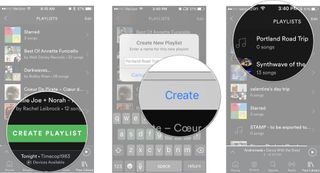
- Tap Browse.
- Find a song or album you want to add to your playlist.
- Tap the More icon next to an album title or song. It looks like three dots.
- Tap Add to Playlist.
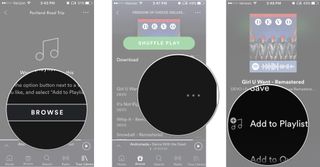
Repeat steps 9 - 11 until you've built out your perfect playlist.
How to share a playlist on Spotify on iPhone and iPad
You've been trying to figure out how to tell your crush how you feel. You made the perfect playlist. It expresses your feelings perfectly. Now, it's time to see if your crush feels the same way (or, at least likes the same music).
- Launch the Spotify app on your iPhone.
- Tap Your Library in the bottom right corner.
- Tap Playlists.

- Tap the playlist you want to share.
- Tap the More icon in the upper right corner. It looks like three dots.
- Tap Share at the bottom of the list.
- Select the method you want to share the playlist.
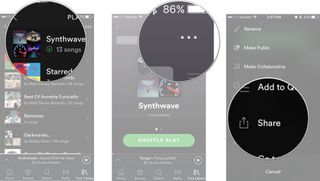
You can send it via Message, Messenger, Facebook, or Twitter. You can also use the Share sheet to add it to supported third-party apps, like Slack or Hangouts, or just copy the link and share it any way you want.
How to find a playlist someone shared with your on Spotify on iPhone and iPad
So your buddy shared a playlist with you and asked later that same day, "Did you listen to that playlist I sent you?" Don't worry. You still have time to listen to it if you can make an excuse for why you haven't yet. Just don't say you don't know how to find a playlist.
- Launch the Spotify app on your iPhone.
- Tap Your Library in the bottom right corner.
- Tap Playlists.

- Scroll through your playlists until you find the one created by your buddy. His or her username will be listed right below the name of the playlist.
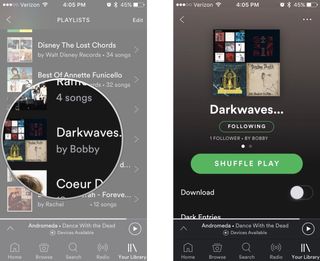
Now, run to the bathroom and listen to the playlist before you see your buddy again. Awkward moment avoided!
Master your iPhone in minutes
iMore offers spot-on advice and guidance from our team of experts, with decades of Apple device experience to lean on. Learn more with iMore!
How to make your playlist public on Spotify on iPhone and iPad
You've created the be-all-end-all playlist. It's so good, you think the world could benefit from your musical expertise. You can share your playlist with every Spotify user by making it public.
- Launch the Spotify app on your iPhone.
- Tap Your Library in the bottom right corner.
- Tap Playlists.

- Tap the playlist you want to make public.
- Tap the More icon in the upper right corner. It looks like three dots.
- Tap Make Public from the list.
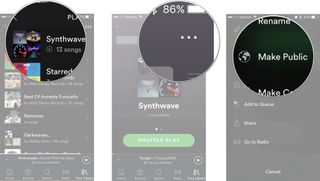
Now every Spotify user can listen to the playlist you've created. Who knows, maybe you'll be the next big deejay.
How to stop following a playlist on Spotify on iPhone and iPad
Your sweetheart dumped you and the last thing you want to do is be reminded of the pain by listening to that stupid playlist that meant so much a long time ago. Out of site, out of mind.
- Launch the Spotify app on your iPhone.
- Tap Your Library in the bottom right corner.
- Tap Playlists.

- Tap the playlist you want to unfollow.
- Tap the More icon in the upper right corner. It looks like three dots.
- Tap Stop Following.
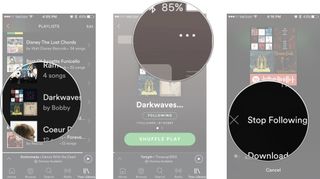
All those lovingly-crafted songs are now a fading memory.
How to delete a playlist on Spotify on iPhone and iPad
You've completely switched gears and no longer like nu metal. You want to remove any existence of it from your life, including any playlists you created for friends or to share with the public. Erase!
- Launch the Spotify app on your iPhone.
- Tap Your Library in the bottom right corner.
- Tap Playlists.

- Tap the playlist you want to delete.
- Tap the More icon in the upper right corner. It looks like three dots.
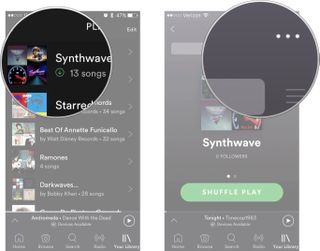
- Tap Delete Playlist.
- Tap Delete to confirm that you want to delete the playlist.
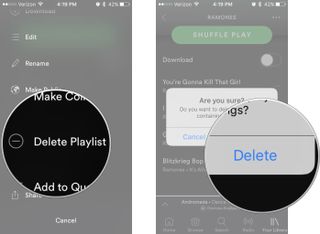
Now you're embarrassing previous taste in music can't be used against you by your new, cooler friends.
Any questions?
Do you have any questions about how to create and share playlists with friends on Spotify? Put them in the comments and we'll help you out.
Lory is a renaissance woman, writing news, reviews, and how-to guides for iMore. She also fancies herself a bit of a rock star in her town and spends too much time reading comic books. If she's not typing away at her keyboard, you can probably find her at Disneyland or watching Star Wars (or both).
Most Popular






