How to check for macOS software updates in Mojave
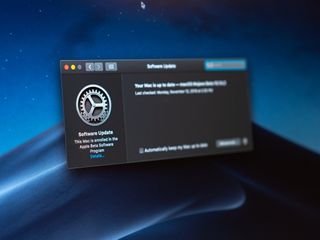
macOS Mojave doesn't introduce a lot of changes to the Mac user experience, dark mode aside. But one major difference between macOS Mojave and every version of the system released since 2011 is that, outside of the initial update from macOS High Sierra, updates for Mojave aren't handled by the Mac App Store. Instead, when you want to update past macOS 10.14, you'll do so through System Preferences.
So, if you want to download and install the recently-released macOS 10.14.1, you'll head to the new Software Updates pane in System Preference. Here's exactly what you need to do.
- How to check for software updates in macOS Mojave
- How to have macOS Mojave automatically download and install software updates
How to check for software updates in macOS Mojave
- Open System Preferences on your Mac.
- Click Software Updates.
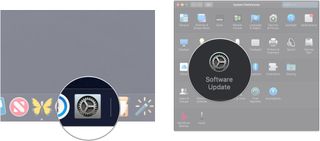
- Click Update Now if an update is available and you want to update your Mac at that moment.
How to have macOS Mojave automatically download and install software updates
- Open System Preferences on your Mac.
- Click Software Updates.
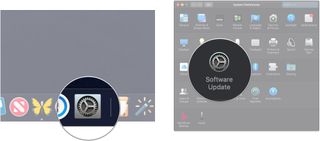
- Click Advanced.
- Click the checkboxes to enable or disable automatic update checks and downloading, automatic macOS update installation, automatic app update installation, and automatic installation of system data files and security updates.
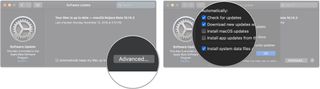
- Click OK.
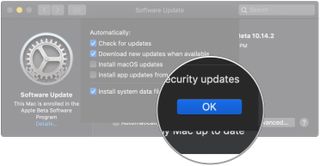
Questions?
If you've got any additional questions about checking for software updates on macOS Mojave, let us know in the comments.
Master your iPhone in minutes
iMore offers spot-on advice and guidance from our team of experts, with decades of Apple device experience to lean on. Learn more with iMore!
Joseph Keller is the former Editor in Chief of iMore. An Apple user for almost 20 years, he spends his time learning the ins and outs of iOS and macOS, always finding ways of getting the most out of his iPhone, iPad, Apple Watch, and Mac.
Most Popular




