How to change your phone number in WhatsApp for iPhone

Maybe you've immigrated to another country or your new cell phone provider won't let you keep your old number. Whatever the reason, you've got the same phone and a new number and all you want to do is keep using WhatsApp, but you need to change the number associated with your account. No problem! We've got you covered!
How to change your phone number in WhatsApp
So long as you're keeping the same device when you change your number, it's a quick and easy process. If you're getting a brand new phone and you don't care about all your old messages, you don't need to change your number. This is because you'll just be setting up a brand new account.
If you're getting a new phone and you want all the messages from your old WhatsApp account, you'll have to back up your WhatsApp messages and restore them onto your new iPhone.
Note: Before changing your number in WhatsApp, make sure that your new number is set up and can receive text messages and calls. Here we go!
- Launch WhatsApp from your home screen.
- Tap Settings on the bottom right of your screen.
- Tap Account.
- Tap Change Number.
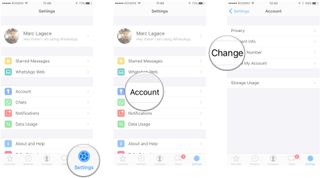
- Tap Next on the top right of your screen.
- Enter your old number where it says "old phone number".
- Enter your new number where it says "new phone number".
- Tap Done.
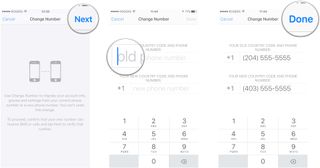
Once your phone number is verified, all of your old WhatsApp data will migrate to your new account. You'll just have to make sure that all of your WhatsApp contacts have your new number, since this process will delete your account, thus deleting you from your contacts' accounts. You could send your new number to all your contacts at once using a Broadcast List!
Master your iPhone in minutes
iMore offers spot-on advice and guidance from our team of experts, with decades of Apple device experience to lean on. Learn more with iMore!
Mick is a staff writer who's as frugal as they come, so he always does extensive research (much to the exhaustion of his wife) before making a purchase. If it's not worth the price, Mick ain't buying.
Most Popular



