How to change an alarm on your iPhone or iPad with Siri

Some may argue that nothing is worse than getting out of bed any earlier than you have to. Luckily, Siri makes it super simple to edit your existing alarms. All you've got to do is ask and Siri can do all the heavy lifting for you!
How to edit a current alarm with Siri
- Press and hold the Home button or say "Hey, Siri" on your iPhone or iPad to activate Siri.
- Say something like "Change my 6:30 am alarm to 6 am."
- If you have more than one alarm matching your description, Siri will ask you to confirm which alarm you mean — this can happen if you have a regular alarm and a recurring alarm for the same time.
- Make your selection and Siri will confirm the new time.
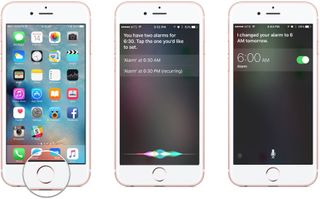
If you have previously named your alarms through the Clock app, you can also specify alarm names and Siri will pick up on those as well. While it doesn't make the process too much faster, it does eliminate having to confirm alarms from time to time.
Master your iPhone in minutes
iMore offers spot-on advice and guidance from our team of experts, with decades of Apple device experience to lean on. Learn more with iMore!
Mick is a staff writer who's as frugal as they come, so he always does extensive research (much to the exhaustion of his wife) before making a purchase. If it's not worth the price, Mick ain't buying.
Most Popular



