How to buy a song you like from Apple Music on your iPhone or iPad
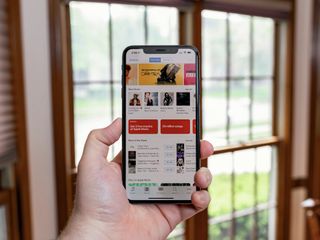
When Apple redesigned the iPhone and iPad's Music app to focus on your music collection, iCloud Music Library, and Apple Music, it removed all traces of a previously-highly-placed item: iTunes. Yes, streaming music is all the rage, and for good reason — with offline play and customized playlists, your music library is bigger and more interesting than ever before. But if you still like occasionally owning music, the iTunes app is where you'll do your purchasing.
One frustrating side-effect of this change: It's now much more difficult to buy a song you've found and love on Apple Music. There's no direct way to "Open in iTunes," even if a song or album isn't supported in Apple Music at all. (I see you, Guardians of the Galaxy Vol 1.) Instead, when you stumble across non-streamable media in the Music app, you'll be greeted with a depressing alert informing you of its unavailability on your device.
Unfortunately, it seems that Apple has changed the way iTunes music links work on iOS. In an effort to push Apple Music, all iTunes links (including those you change manually from Apple Music to include &app=iTunes at the end of the URL) will take you back to the song or album on Apple Music, instead of iTunes. The &app=iTunes URL trick seems to still work on the desktop version of iTunes, however, but if you want to purchase a song you like on Apple Music on your iPhone or iPad, it's a bit more of a tedious affair. In fact, it seems that the only way to do so is to manually search for what you're looking for and then purchase it.
How to buy a song you like from Apple Music in the iTunes Store on iPhone and iPad
- Launch the iTunes Store app on your iPhone or iPad.
- Either browse the store's Featured or Charts sections, or tap on Search for something specific.
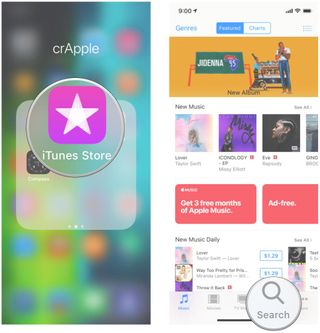
- When you view an album, you can tap on the price to purchase either the entire album or an individual song.
- Confirm your purchase.
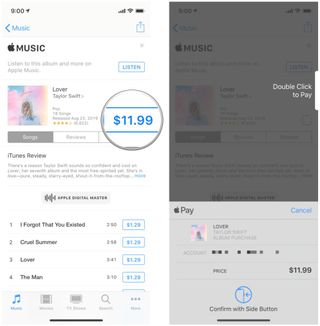
If you find it hard to remember what you like in Apple Music that you want to purchase later, try creating a playlist for "Songs to Buy" or something like that to help you remember what to look for.
How to use playlists in Apple Music
How to open a song in Apple Music or any other streaming service
We recommend checking out the free SoundShare app from Mateus Abras.
This app is like Instagram, but for music. It connects many music streaming services together into a single place, making it possible for you to see what your friends are listening to, create collaborative playlists (regardless of service), like songs, and more. SoundShare fully integrates with Apple Music, Spotify, and Deezer.
Master your iPhone in minutes
iMore offers spot-on advice and guidance from our team of experts, with decades of Apple device experience to lean on. Learn more with iMore!
Questions?
Let us know below.
August 2019: Updated for the latest version of iOS.
Christine Romero-Chan was formerly a Senior Editor for iMore. She has been writing about technology, specifically Apple, for over a decade at a variety of websites. She is currently part of the Digital Trends team, and has been using Apple’s smartphone since the original iPhone back in 2007. While her main speciality is the iPhone, she also covers Apple Watch, iPad, and Mac when needed.
When she isn’t writing about Apple, Christine can often be found at Disneyland in Anaheim, California, as she is a passholder and obsessed with all things Disney, especially Star Wars. Christine also enjoys coffee, food, photography, mechanical keyboards, and spending as much time with her new daughter as possible.
Most Popular



