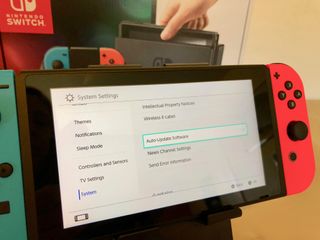
There's a chance that Nintendo will push out a firmware update for Nintendo Switch in the near future. If you're planning on jailbreaking your Switch, the last thing you'll want to do is continue to update your operating system. Jailbreak exploits are rarely supported on the latest firmware (plus, it's likely that future Homebrew and CFW support will be supported up to firmware 4.1.0). Make sure your automatic system updates are disabled and future updates to your firmware are blocked.
- PSA: Don't bork your main Switch
- How to disable automatic updates on Nintendo Switch
- How to block future updates and still have online functionality
- Don't forget to delete any update that's queued up for installation
PSA: Don't bork your main Switch
Let me take a moment to remind you that jailbreaking your Switch might completely ruin its usability. It's not like jailbreaking an iPhone. The Switch is so very new that jailbreak options are very limited and not easily reversed (if at all). If you only own one Switch, and you like using it, don't jailbreak it. Get a second one specifically for jailbreaking.
How to disable automatic updates on Nintendo Switch
The first thing you should do when powering on your jailbreak Switch for the first time is to disable automatic updates. Don't even connect it to wi-fi yet. You want to make sure your Switch doesn't start downloading any software updates that you don't want.
- Select System Settings from the Home screen on your Switch.
- Scroll down and select System at the bottom of the System Settings menu list.
- Scroll down and select Auto-Update Software. Do not select Software Update or you might accidentally trigger an unwanted software update.
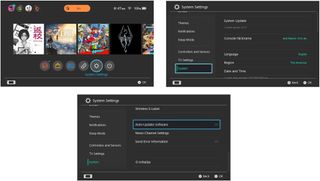
How to block future updates and still have online functionality
As soon as you connect your Switch to wi-fi, it will be set to check for updates, which will send you annoying notifications whenever your Switch needs an update. You can redirect your networks DNS to a different server that ReSwitched has kindly hosted. This will block your Switch from pinging Nintendo to check for updates. Thanks to Switch Hacks for this helpful bit of information.
You'll have to connect your Switch to wi-fi initially in order to change the network settings. As long as you've disabled automatic system updates, you won't accidentally download any unwanted firmware updates.
- Select System Settings from the Home screen on your Switch.
- Select Internet from the System Settings menu list.
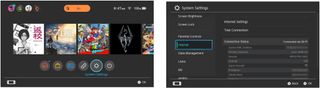
- Select Internet Settings.
- Select your current network. It'll be the one with a check mark next to it.
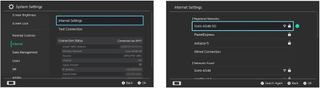
- Select Change Settings.
- Select DNS Settings.
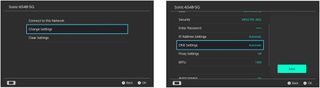
- Select Manual.
- Select Primary DNS.
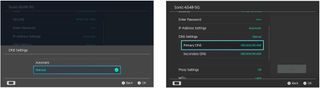
- Enter 173.255.238.217.
- Select OK.
- Select Secondary DNS.
- Enter 173.255.238.217.
- Select OK.
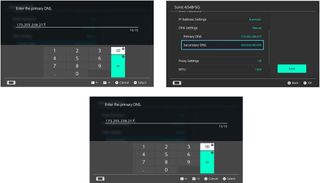
- Select Save.
- Select OK to confirm the changes.
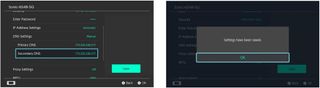
The DNS redirect will now block Nintendo from sending updates to your Switch.
Don't forget to delete any update that's queued up for installation
If you've unintentionally downloaded (but not installed) an update, or if you think this might have happened, you can clear the update queue and remove any firmware update data that already exists on your Switch.
Master your iPhone in minutes
iMore offers spot-on advice and guidance from our team of experts, with decades of Apple device experience to lean on. Learn more with iMore!
- Turn off your Switch. (Not Sleep Mode ... all the way off).
- Simultaneously hold the Power button, the volume up, and volume down buttons until you see the Nintendo Switch logo. You might have to try this a couple of times. It's a bit awkward. If you're successful, your Switch will be in Maintenance Mode.
- Press the Power button again until your Switch turns off.
Entering Maintenance Mode will clear your Switch from any downloaded update data. You won't need to do anything else in this mode.
Any questions?
Do you have any questions about blocking future firmware updates on your Switch? Put them in the comments and I'll help you out.
Lory is a renaissance woman, writing news, reviews, and how-to guides for iMore. She also fancies herself a bit of a rock star in her town and spends too much time reading comic books. If she's not typing away at her keyboard, you can probably find her at Disneyland or watching Star Wars (or both).
Most Popular





