Face ID vs. Touch ID: What's the difference?
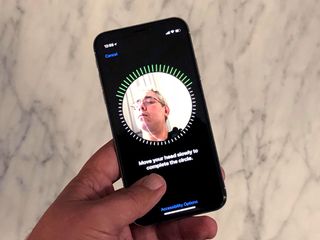
If you've got a modern iOS device, chances are you're familiar with either (or both) Touch ID and Face ID. The biometric authentication systems are included in many of Apple's products, including the iPhone, iPad, and even a Mac! Now, although the systems are used for the same purpose (giving you convenient, secure access to your Apple device), they're two entirely different technologies with their own sets of pros, cons, usage requirements, etc. It's hard to argue one is better than the other, but it's certainly worth taking a look at what makes each of these biometric authentication systems unique and what makes them the same.
Touch ID

If you're reading this article, you probably have at least a passing understanding of Touch ID. Put simply, it's a fingerprint reader that Apple's built into the Home buttons of many of its iOS devices and the keyboard of its MacBook Pro.
What is Touch ID?
My colleague Rene Ritchie has an excellent article on the ins and outs of Touch ID and I'd encourage you to give it a read. Here's his basic description of Apple's Touch ID technology:
Built right into the Home button on every recent iPhone and iPad, Touch ID uses a highly scratch-resistant sapphire glass lens that protects the assembly and focuses the sensor, and a color-matched steel ring that surrounds it, waiting to detect your finger. When the ring is triggered, the capacitive Touch ID sensor activates and takes what's effectively a high-resolution snapshot of your fingerprint. The fingerprint is compared against what's stored in the secure enclave on the Apple A-series chipset, and if the unique characteristics in the arches, loops, or whorls match, Touch ID releases a "yes" token and you're instantly authenticated and your iPhone or iPad will unlock, your purchase will be authorized, your app will open, etc. If they don't match, Touch ID releases a "no" token and you're kept out.
You can (and should) check out the whole article:
Setting up Touch ID
The setup process for Touch ID involves repeatedly tapping your finger on the fingerprint sensor built into the Home button of iOS devices and the keyboard on the MacBook Pro. In my years of using Touch ID, I will say the setup process isn't as elegant as I've found Face ID to be (more on that in a little bit), but with the right tips and tricks you'll be able to get your fingerprint registered.
Here's our guide on getting Touch ID set up:
Master your iPhone in minutes
iMore offers spot-on advice and guidance from our team of experts, with decades of Apple device experience to lean on. Learn more with iMore!
How to use Touch ID on your iPhone or iPad
Touch ID limitations
As I'm sure you've learned yourself, Touch ID isn't perfect. There are some times when it simply fails to register your fingerprint, leaving you madly typing away your long password (you do have a long password, right?) to gain access to your phone.
- Winter: When the weather outside is frightful, you may choose to wear gloves to protect your hands from the bitter chill. Too bad that means your fingertips are locked away beneath leather, cloth, or some other fabric! Without fingerprints, you're not getting into that phone.
- Cooking: Get some sort of food goop on your fingertips? Erm, wipe it off before you go touching your phone!
- Swimming: Need to read that text while you're taking a break from that Olympic record you just set? Too bad! Find a towel first. This also applies to showering.
- Sweating: Palmoplantar hyperhidrosis — that's excessive sweating of the hands — might as well be the sworn enemy of Touch ID.
By the way, if you're running into issues with Touch ID, check out our troubleshooting guide:
Touch ID not working for you? Here's how to fix it!
Face ID
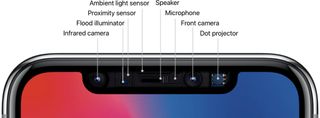
Face ID is a newer biometric authentication system from Apple and it's currently only available on iPhone X. You'd be forgiven for not being as familiar with Face ID! Put simply, Face ID uses a complex camera and sensor system to scan your face and then — like a fingerprint — lets you use your face to gain access to your iPhone X.
What is Face ID?
Once again, my colleague Rene Ritchie expertly breaks down everything you need to know about Face ID:
Face ID works similarly to how Touch ID works but instead of a sensor in the Home button it uses the new TrueDepth camera system on the front of iPhone X. When you first register with Face ID, the TrueDepth camera system takes infrared images of your face. Just like you had to move your finger around for Touch ID, you have to move your face around for Face ID. That way the camera system can capture you from a variety of angles and create a depth map of your face. The resulting data is then sent to the secure enclave where a protected portion of the A11 Bionic chipset's Neural Engine Block transforms it into math.
What's more, he describes how Face ID and Touch ID differ in terms of what biometric data gets stored on your device:
Touch ID throws away the original enrollment images of your fingerprints almost immediately. Face ID keeps the original enrollment images of your face (but crops them as tightly as possible so as not to store background information). That's for convenience. Apple wants to be able to update the neural networks for Face ID without you having to re-register your face each time. This way, the original data can automatically be applied to the new networks and you can simply keep on unlocking your iPhone X.
In other words, Face ID images hang around while Touch ID images are tossed. It's a way to make the system run smoother and doesn't affect the security of your personal data.
Setting up Face ID
It was immediately clear to me how much I was going to like Face ID based on the setup process alone. It was so much faster, easier, and more delightful than setting up Touch ID. It's as simple as looking at your phone and then moving your head around in a circle. No tapping, adjusting, muss, or fuss!
Here's your guide on getting Face ID up and running:
How to set up Face ID on iPhone X
Face ID limitations
Despite all the things I've come to love about Face ID, it still has its limitations. It solves many of the problems Touch ID had (winter gloves? Not a problem!), but introduces some of its own.
- Landscape orientation: This one sort of makes sense, but it's still a little annoying. You can only use Face ID in portrait mode. The camera will not scan your face and let you in to your device if it's on its side or upside down.
- No ski masks: Face ID uses your eyes, nose, and mouth as markers of your identity. If those are covered, you're going to have trouble gaining access to your iPhone X. That said, glasses and some sunglasses are A-OK. Beards, too!
- Bright sunlight is a no-go: If the sun is blasting your face or the iPhone X camera and sensor unit, you're going to have trouble getting into your phone. It needs to be able to work with some face texture — a blown out image looks like a blown out image and nothing more.
- One face policy: Touch ID lets you enroll multiple fingers. Some folks will choose to enroll at least one finger from a partner, parent, etc. so that they can gain access to the device. With Face ID, you've got one face per device.
- Twinsies: We've seen it happen — Face ID can be fooled by identical twins. If you've got a nefarious twin, you might consider sticking with Touch ID.
What's the takeaway?
Ultimately, Face ID and Touch ID are two solutions to a problem: How does Apple give its users convenient access to their devices while still maintaining a certain level of security and privacy and allowing us to create new devices in new form factors? Touch ID answered that question when the technology first shipped and Face ID did it again when it was announced alongside iPhone X. One system uses your fingerprint, the other uses your face. They both have their pros and cons. Their differences are interesting, sure, but I'm just glad I can get into my phone without having to type D0gsAr3S0C00l! every single time.
P.S. Please don't hack me.
Mikah Sargent is Senior Editor at Mobile Nations. When he's not bothering his chihuahuas, Mikah spends entirely too much time and money on HomeKit products. You can follow him on Twitter at @mikahsargent if you're so inclined.
Most Popular





