Daily Tip: How to set a contact as a phone favorite on iPhone
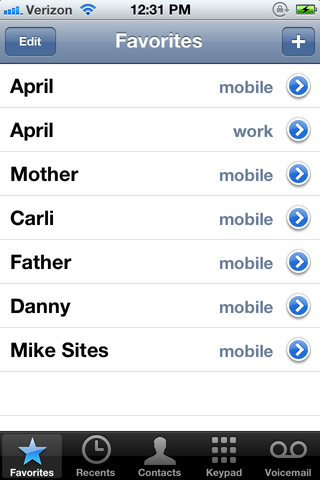
Brand new to iPhone and wondering how to set a contact as a "favorite" for speed dialing? It's easy to do, places them in a neat and easy to access list, and setting it up is quite simple. Best of all, once you're done, so are your days of scrolling through your full contact list trying to find that one name you need when you really, really need it.
Already know how to add a favorite? Save this link for family and friends and we'll spare you the tech support time!
Here's how it's done:

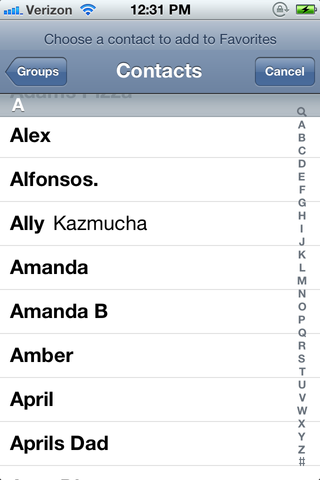

- That's it! From now on the contact willl now appear as a favorite so all you have to do is tap on that and it will call them or compose a new message if you wish.
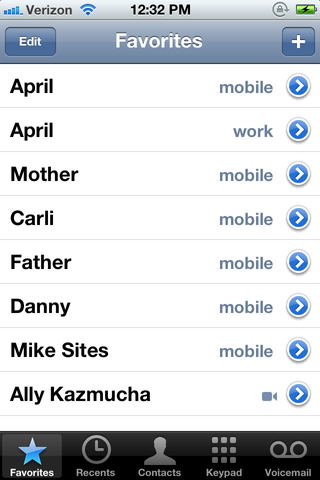
Pretty simple to set up, and easy to add to or remove at any time. Give it a try and let us know how it works for you.
Tips of the day will range from beginner-level 101 to advanced-level ninjary. If you already know this tip, keep the link handy as a quick way to help a friend. If you have a tip of your own you’d like to suggest, add them to the comments or send them in to dailytips@tipb.com.
Master your iPhone in minutes
iMore offers spot-on advice and guidance from our team of experts, with decades of Apple device experience to lean on. Learn more with iMore!
Jared started off writing about mobile phones back when BlackBerry ruled the market, and Windows Mobile was kinda cool. Now, with a family, mortgage and other responsibilities he has no choice but to look for the best deals, and he's here to share them with you.
Most Popular



