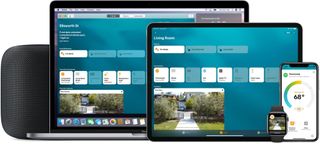9 Common Sense Home Automations You Must Try

The Automation tab in iOS's Home app can seem a bit intimidating at first, but it's a great way to get more out of your smart accessories. Make them work for you instead of the other way around with these common sense automations!
Now before we get into the thick of things, you're going to need to know a little bit about automations and how they work in Apple's HomeKit system. Don't worry, it's a simple process that's mostly pressing a couple buttons and solving some logic puzzles. 🤓 Here's what you need to know about setting up, removing, and triggering automations! If you're already experienced in the ways of Smart Home Automation™, you can skip ahead to the automation ideas.
- How to set up an automation
- How to remove an automation
- Understanding the different automation triggers
- Common Sense Home Automations You Must Try
How to set up an automation
- Launch the Home app.
- Tap the Automation tab (looks like a clock).
- Tap Create new Automation.
- Choose when you want the automation to occur. For this example, we're going to choose A Time of Day Occurs.
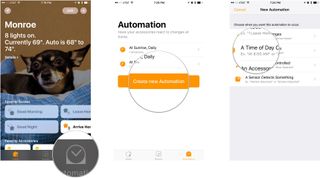
- Dial in your specific time.
- Tap Next.
- Choose which accessories or scenes you'd like to control with this automation.
- Tap Next.
- Adjust the settings of your chosen accessories to your desire.
- Tap Done.
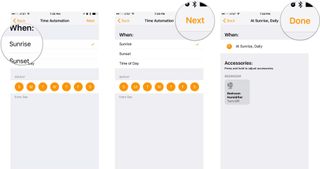
How to remove an automation
There's nothing worse than having an automation in place that you no longer want. If you're tired of that bedroom light turning on every morning at 6 a.m. (hey, we all get a little hopeful from time to time), here's how you go about shutting off automations:
- Launch the Home app.
- Tap the Automation tab (looks like a clock).
- Tap on one of the automations you've set up.
- Tap the switch next to Enable This Automation to temporarily disable an automation, then tap Done.
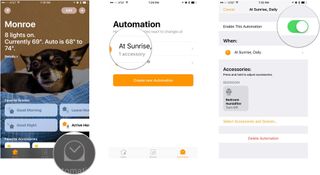
- Tap Delete Automation to remove the automation, then tap it again to confirm.
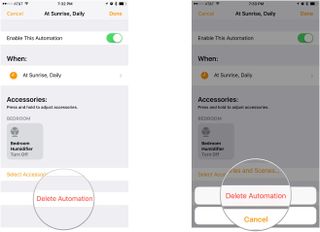
Understanding the different automation triggers
There are several different automation triggers you can choose from, so it can get a little overwhelming when you first set 'em up. Here's what they all mean:
- My Location Changes: Your automation takes place when you, someone else, or multiple people leave or arrive at a location.
- A Time of Day Occurs: Your automation takes place at a specific time or at sunrise/sunset.
- An Accessory is Controlled: Your automation takes place when you or someone else controls another accessory in your home.
- A Sensor Detects Something: Your automation takes place when a sensor accessory (smoke detector, motion detector detects something).
9 Common Sense Home Automations You Must Try
Automations are a powerful tool for making your smart home work for you, but they can be a little overwhelming at first. It's like a blank smart home canvas — what the heck do you automate
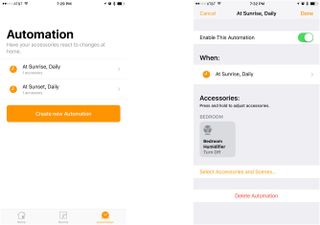
1. A sunset-driven humidifier
One automation I'm really happy I set up involves the iDevices switch connected to the humidifier I have in my bedroom. Every day at sunrise (it changes based on when the sun actually rises and sets, not just a static time) the humidifier automatically turns off, and every day at sunset it automatically turns on. That way the humidifier isn't running while I'm away from my bedroom, but it automatically humidifies as I'm winding down and heading to bed for the night.
2. Turn on the lights as I arrive home from work, only after sunset.
It's nice to be able to make your way through your home when you've arrived home from work. There's no need to use Siri to trigger your lights or go tapping about in your Home app. If you set up a location-based automation, you can have your HomeKit setup turn on your lights as soon as you arrive home from work. What's more, you can make it so it only activates if the sun is down.
Master your iPhone in minutes
iMore offers spot-on advice and guidance from our team of experts, with decades of Apple device experience to lean on. Learn more with iMore!
3. Turn off the lights as I leave the house, only before sunset.
Conserve energy by making sure many of the lights in your house go off when you leave your home. If it's during the day (i.e. the sun is still out), you can have HomeKit turn off your choice of lights when you leave the GPS bubble you setup in your Home app automation. Again, you can stipulate that this only works while the sun is still up so you don't end up leaving a roommate or partner in the dark when you go to get some groceries!
4. Turn on the fan every day at 7 p.m.
Like to keep the air from getting stale? I often forget to turn on the fan in any given room I happen to be occupying, but love having a bit of movement in the air. You can keep yourself from having to remember this step by automating it! Turn on the fan in your living room every day at 7 p.m. And don't forget: There are plenty of times and conditions you can add to this automation to get it just right.
5. Turn on the kitchen lights every morning at 6 a.m.
You probably don't want to turn on the lights in your bedroom every morning at 6 a.m. … at least not too bright. You can get the coffee brewing and the light turned up to a bright-enough-to-wake-me-up-but-not-bright-enough-to-give-me-a-headache setting so you can get the jolt you need to get going!
6. Turn the office desk lamp blue when the front door lock is used.
This concept is one of my favorite home automations. Using your color-enabled lighting to notify you of different conditions in your HomeKit home is not only helpful, it's just doggone cool! Say you're in your office and you'd like to know when the garage door is opened or the front door is unlocked — you can use this type of automation to give you a subtle notification.
7. Turn on the fan in the bedroom when the bedroom lights are turned on.
If you've got a fan-light combo running on two different switches, this is a great way to combine the two into one "switch" by automating the turning on and turning off. When you hit the button or flip the switch to turn on the lights, the fan'll come on. When you hit the button or flip the switch to turn off the lights, the fan'll turn off. It's handy!
8. Turn on all the lights at full brightness when the smoke detector detects smoke.
This automation in and of itself could sell just about anyone on a smart home. If you've got a HomeKit-enabled smoke or CO detector, you can set up this automation to turn on all the lights in your house at full brightness when things go awry. There's no sleeping through a smoke detector alarm or CO warning when all the lights in your house are blasting your eyes with their sweet, sweet rays.
9. Turn on my garage lights when the motion sensor detects movement in the garage.
This is one that I've got set up in my own home. I found the garage lighting in my home a little lacking so I set up some clamp lights throughout the structure that are all powered by HomeKit-enabled plugs. A motion detector looks for motion and triggers the lights to turn on (you could also use a contact sensor placed on the garage door). The automation is set up to turn off the lights after a certain period in which it no longer detects motion, meaning I don't have to remember to turn off the lights on my own when I'm done in the garage.
Any ideas?
As you can see, there are loads upon loads of different automations you can set up in the iOS Home app. Do you have any automations you swear by? I'd love to hear about them — shoot me a message on Twitter or leave a comment below!
Mikah Sargent is Senior Editor at Mobile Nations. When he's not bothering his chihuahuas, Mikah spends entirely too much time and money on HomeKit products. You can follow him on Twitter at @mikahsargent if you're so inclined.
Most Popular