Beginner's Guide: How to set up and start using your Nintendo Switch
Congrats on your new Switch! Here's how to set it up!

- How to setup your Nintendo Switch hardware
- Getting started with settings
- Setting up Nintendo Switch Online
- Parental Controls & Family set up
- Switch microSD cards
- Nintendo Switch capture cards
- Nintendo Switch controllers and cases
- Nintendo Switch headsets
- What are amiibo?
- Best Switch games
- Troubleshooting
Congratulations! You've got a new Nintendo Switch, Switch Lite, or Switch OLED. So what now? Well, let us help you set it up! The Nintendo Switch is a pretty unique console, and it allows you to play in a variety of different ways to accommodate any situation. As such, even the savviest of techies might need a bit of help after taking it out of the box for the first time.
That's why we've compiled all of our help and how-to articles that will help you get up and running on your Nintendo Switch after you've taken it out of the box. From the first setup to playing the best Nintendo Switch games, let us show you just how easy it is to get going.
How to set up your Nintendo Switch hardware

There are several things to do after taking your Nintendo Switch out of its box so that it's good to go and won't cut into your playtime.
Install a screen protector: One of the first things you'll want to do is apply a screen protector to your Nintendo Switch without getting any bubbles to prevent that expensive screen from getting scratched. If you do it right, you won't have any dust, fingerprints, or bubbles to stare at when you're done.
Set up a Nintendo Account: Now that the exterior is protected, we can start using it. If you want help we can show you how to set up your Nintendo Switch or how to make a new Nintendo account, which you will need in order to buy and download any games from the eShop. By the way, if you have a Nintendo Network ID from the DS days, then you'll need to make a new Nintendo account for your Switch since Nintendo shifted how its services work. Here's how to link your Nintendo Network ID with your Nintendo account.
Transfer data from an old Switch to this one: If you are upgrading from one Switch to another, then you'll need to transfer your account. It can be kind of tricky and some games do not have the ability to transfer data, but here's how to move your account to a new Nintendo Switch if you already have one.
Getting Started with Nintendo Switch settings and software
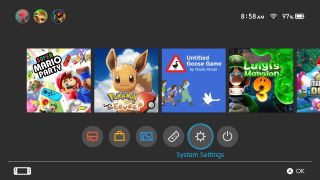
Once you have everything set up hardware-wise, you should update your Switch since there will undoubtedly be several updates the Switch must go through before it can play any games. You can also make changes so settings are perfect for your preferences like changing the menu to a dark theme or adjusting the brightness. Now's also the time to make your profiles and accounts, change the settings to make it work exactly how you want, and get online.
Master your iPhone in minutes
iMore offers spot-on advice and guidance from our team of experts, with decades of Apple device experience to lean on. Learn more with iMore!
Setting up Nintendo Switch Online

Consider getting a Nintendo Switch Online subscription: If you want to be able to play a game's online aspects, you will need to pay for a Nintendo Switch Online subscription. There are both individual and family plans (up to eight accounts) available to meet your specific needs. This membership also gives you access to select NES and SNES games. And don't worry, there is a way to get Nintendo Switch Online without a credit card if that's what works best for you.
Consider paying more for N64 and Sega Genesis games: By paying a little more for the Nintendo Switch Online + Expansion Pack, players gain access to a collection of select N64 and Sega Genesis games including The Legend of Zelda: Ocarina of Time, Star Fox, Paper Mario, Sonic the Hedgehog, and more. Not to mention, more titles are coming to this service in the coming months including GoldenEye 007. You can even purchase an N64 controller to make playing these retro games easier (if you can find them in stock).
Create a Family Group for your subscription: When it comes to Nintendo Switch Online, the service that allows you to participate in online Switch game functions, it's possible to create a Nintendo Switch Family Group. This puts everyone's Nintendo accounts together so they are under one Nintendo Switch Online Family subscription so you don't have to have separate ones for everyone.

Play together online
A Nintendo Switch Online membership gives you remote access to multiplayer games like Mario Kart 8 Deluxe and Animal Crossing: New Horizons, data backup, and a library of more than 70 classic NES and SNES games. It'll definitely help anyone make the most out of their Nintendo Switch.

N64 and Sega Genesis games!
Of course, if you want to share the gift of retro gaming with someone, the Nintendo Switch Online + Expansion Pack gives you all the online perks of the base pack but with access to classic games like Ocarina of Time, Super Mario 64, GoldenEye 007, and Sonic the Hedgehog.
Nintendo Switch Parental Controls & Family set up

Parents, if you're buying a Switch for your little ones and you have concerns about the content they'll access, do know that there are powerful parental control options available to you. By the end of it, you'll have full control over what your kids can download, see, and play, as well as how long they can play on any given day. Plus, you'll be able to control it all from your phone.
Create a child's account: First off, you'll need to create a Nintendo Account for your child. The process is slightly different from if you were setting one up for yourself or another adult.
Set up parental controls: Once that's done, it will be time to set up Parental Controls on Nintendo Switch. Based on the setting you choose, this can make it so your child cannot access certain content or view certain videos. You can also make it so they cannot purchase anything without your password. Certain settings also help you determine how long your child is allowed to play each day. If you need to, you can also lock the Switch so it's inaccessible for a specified or indefinite amount of time. Once everything is in place, you'll be able to view parental control settings and child activity from your phone.
We can help you understand the Nintendo Switch Parental Controls app, if you'd like. After all, it's there that you can determine whether or not to whitelist Nintendo Switch games via Parental Controls.
Nintendo Switch Parental Controls app
Set the rules for your child's Nintendo Switch, put passwords in place, determine how many hours each day a child can play, and much more. You control everything from your phone after setting it up, so it's easy to manage.
Download for iPhone from: <a href="https://go.redirectingat.com/?id=23432X820453&xcust=hawk-custom-tracking&xs=1&url=https%3A%2F%2Fapps.apple.com%2Fus%2Fapp%2Fnintendo-switch-parental-cont%2Fid1190074407&sref" data-link-merchant="SkimLinks - apple.com"">App Store
Download for Android from: <a href="https://play.google.com/store/apps/details?id=com.nintendo.znma&hl=en_US&gl=US" data-link-merchant="play.google.com"" data-link-merchant="SkimLinks - apple.com"">Google Play
Best Nintendo Switch microSD cards and other accessories

Your experience can be greatly enhanced with the best Nintendo Switch accessories. For starters, everyone should at least have a microSD card since the Switch and Switch Lite only have 32GB of internal storage while the Switch OLED is only slightly better at 64GB. That means you can easily run out of room after playing just a handful of games — about three large games on Switch or Switch Lite and about six large games on Switch OLED.
I personally recommend getting a 128GB microSD card or higher because it's enough space for the average user to store games without requiring players to frequently delete, archive, and reinstall games on Switch, which can be pretty tedious.
Nintendo Switch capture cards

Thinking about streaming Nintendo Switch gameplay on Twitch or another streaming service? You're going to need one of the best Nintendo Switch capture cards. These connect between your Switch and a computer so you can share your favorite games with others online. If you have a camera set up, you can even show yourself in the corner while you play just like all of your favorite streamers.

The cream of the crop
Compact and easy to set up, the Elgato HD60 S+ is the perfect card for streaming your Nintendo Switch. When we reviewed it we found that it's able to capture footage at 1080 and at 60 FPS, as well as instantly stream your video to Youtube or Twitch with Instant Gameview.
Nintendo Switch controllers and cases

Considering the portable nature of every console in the Switch line, every Switch owner should have a protective carrying case, so you can bring it around with you without damaging it. That's especially true if the Switch is in a kid's hands since it's more likely for this expensive hardware to get broken if dropped or handled incorrectly.
Carrying case buying tips: The best Switch carrying cases have a hard shell, a handle for easy carry, and a zippered storage space to prevent things like earbuds, cleaning cloths, and Joy-Cons from falling out and rubbing against the Switch in transit.
Additionally, if you're a competitive player or someone who loves to play solo games then you really ought to consider getting a traditional controller. They feel far more comfortable than the colorful Joy-Cons since they actually have an ergonomic grip and are designed more like a traditional controller.
Controller buying tips: The best Nintendo Switch controllers feature rumble, motion controls, and amiibo scanning abilities. If you like the idea of a more comfortable way to hold your Switch but don't necessarily want to pay for another controller, purchasing one of the best comfort grips will do the trick. These slide onto your Switch in handheld mode making it far easier to hold the console for long stretches.

Protect your Switch, Switch OLED, or Switch Lite
That last thing you want is to damage that expensive console, so protect the Switch, Switch OLED, or Switch Lite with one of PowerA's stylish cases. There are dozens of designs to choose from including this Zelda Breath of the Wild option, which is why it's one of the best Nintendo Switch cases out there.

A more comfortable, traditional controller
Many people find that the Joy-Cons are uncomfortable to hold for long stretches. Fortunately, there are more traditional controllers like PowerA's line of wireless gamepads. They run on two AA batteries, come in a number of fun designs, and include rumble.
Nintendo Switch headsets

It's also nice having one of the best wireless headsets for Nintendo Switch so you can hear your gaming audio better without disturbing those around you while playing in handheld mode. Only a handful of Switch games, like Fortnite, actually support voice chat, though, so don't expect to get a ton of use out of the mic unless you play those games specifically.
If you need assistance, we can also help step you through how to pair Bluetooth headphones with your Switch.

Wireless audio wherever you go
This comfortable headset comes with a USB-C wireless adapter as well as a 3.5mm audio cable. It produces excellent sound quality and the microphone is detachable for when you aren't using it.
What are amiibo and what do they do?

Nintendo's amiibo are little figurines that depict characters from Nintendo games. They have NFC chips inside their bases that can be scanned using the Switch's right joystick to make things happen in certain games. Arguably the most important ones are Super Smash Bros. amiibo since they allow you to work on a character and then save their stats to the amiibo.
Another important set are the most useful amiibo for Legend of Zelda: Breath of the Wild since they can make extra goodies appear in-game like the legendary horse, Epona, or Wolf Link from Twilight Princess who fights next to you as you explore.
Lastly, Animal Crossing amiibo cards are very important among players since they let you invite specific villagers that you want to your island instead of needing to wait for a random one to appear. It's worth noting that amiibo can be very rare and expensive if they've been out on the market for a while. Not to mention store availability can quickly become scarce when a new one releases.
Best Nintendo Switch Games

Once everything has been set up it's time to pop in a game and have some fun! Need suggestions on new games to buy? We're constantly checking out all the latest titles so we can bring you the best recommendations on what to play. There's something for every kind of player and preference. Not to mention, there are several free Switch games if you want to check those out. Just keep in mind that the Switch Lite cannot play certain Switch games since it doesn't have rumble or motion controls.
You'll definitely want to look at all Zelda games, Pokémon games, and Mario games on Switch as these make up some of the biggest exclusive experiences on the console.
Don't worry, there are also several adult Switch games to entertain mature players. We also recommend checking out the best indie Switch games since there are several hidden gems to discover.
Troubleshooting

Running into trouble with your Nintendo Switch? We can help you solve the most common problems you might run into with our Nintendo Switch troubleshooting guide. Try everything you can to solve any problems you have with your Switch before opting to call Nintendo.
Play On
Nintendo Switch is one of the best gaming consoles Nintendo has ever made, but it's also one of the most unique, which can make the set up process a bit complex. But with a huge catalog of new hits, indie favorites, and old classics, there has never been a better time to get a Nintendo Switch. You're bound to hit a snag or two in your setup process, so be sure to use one of our many handy guides to help set everything up.

Gaming aficionado Rebecca Spear is iMore's dedicated gaming editor with a focus on Nintendo Switch and iOS gaming. You’ll never catch her without her Switch or her iPad Air handy. If you’ve got a question about Pokémon, The Legend of Zelda, or just about any other Nintendo series check out her guides to help you out. Rebecca has written thousands of articles in the last six years including hundreds of extensive gaming guides, previews, and reviews for both Switch and Apple Arcade. She also loves checking out new gaming accessories like iPhone controllers and has her ear to the ground when it comes to covering the next big trend.
Most Popular




