How to use iCloud to share appointments, apps, and more for the whole family

If you have a family and more than one iPhone, iPad, or iPod touch floating around, iCloud can make it much easier to share everything from doctors appoints to game purchases, but it can be a challenge to set things up perfectly. Deciding which devices sync which services, and what if any parental restrictions need to be put in place are all important choices to make.
Here are your options and some ideas to get started.
Shared iCloud accounts vs individual iCloud accounts

One of the first decisions you'll have to make is between a unified, shared iCloud account for the whole family, multiple, individual accounts, one for each family member, or a mix of both. We recommend a mix of both.
A single, shared iTunes account is better for:
- iTunes, iBooks, and App Store downloads. Yes, different tastes will lead to strange and amusing Genius recommendations, but the ability for everyone to re-redownload music, TV shows, books, apps, and games will more than make up for it.
- Find my iPhone. Having one iCloud account tracking all the devices in your family makes it easy for anyone to help anyone else help out when an iPhone, iPod touch, or iPad is stolen. Teenagers may make privacy demands, but that's something to work out as a family.
Separate, individual iTunes accounts are better for:
- iCloud backup. Since the free account limit is low, each family member will need their own account or it will quickly fill up.
- Calendar sharing. While it may seem like one account would be better for everyone, since not all family members will have identical appointments, the ability to share only specific appointments works out better in the end.
- Find my Friends. Unlike Find my iPhone, Find my Friends needs separate accounts to track separate people, especially when out and about or on vacation.
How to set up your iCloud accounts
If you decide to go with one joint family account, and separate accounts for each family member, you'll need to set them up (if you haven't already).
Once you're done setting up your free iCloud accounts, you can start using them across your devices.
How to enable individual iCloud accounts on your family's iPhones, iPods, and iPads
- On each iPhone, iPad, or iPod touch individually, go into Settings.
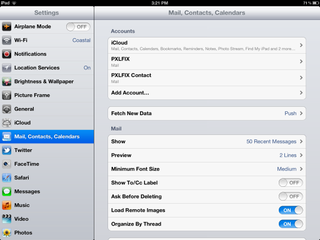
- Tap on Mail, Contacts, & Calendars.
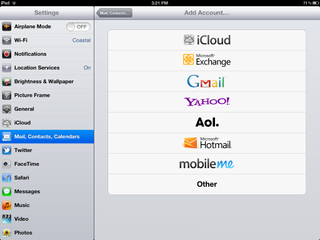
- From here, choose Add account and choose iCloud.
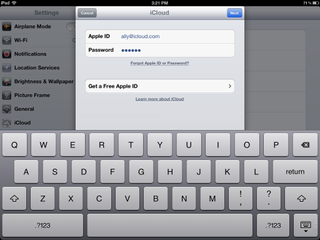
- Enter the credentials for each family member into their own iPhone, iPad, or iPod touch.
- You will next be asked what you'd like to sync. Each member can choose what iCloud services they want to use.
How to enable iTunes and App Store purchases sharing with your joint iCloud account
Once you've set up the individual iCloud accounts, you still need to enable the joint account so you can share purchased items from the App Store, iTunes, Newsstand, and iBooks.
Also decide who you're comfortable having the password for this account, because it will be used to make purchases. That might mean only the parents get it, and the kids have to ask the parents to enter it if and when they want to download something.
Master your iPhone in minutes
iMore offers spot-on advice and guidance from our team of experts, with decades of Apple device experience to lean on. Learn more with iMore!
- Tap into Settings again.
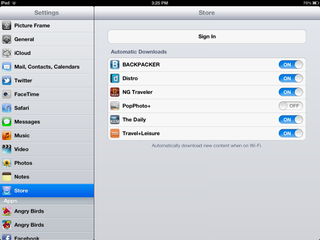
- Now scroll down and tap on Store and then tap Sign In.
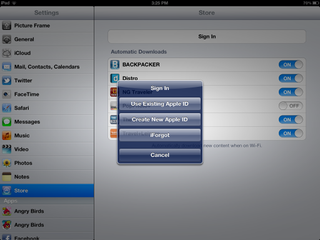
- Now choose to Use Existing Apple ID or set up a new one if you'd like.
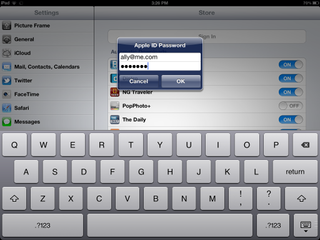
- Sign in to the account you'd like to use to purchase items. This is the username and password you will use when buying items on your iPhone, iPad, or iPod touch.
- You can turn on and off automatic downloads or the ability to download purchases over the cellular network here. If you have a low data plan, I'd highly suggest turning off the option to download purchases over the cellular network. Most families will probably want automatic downloads turn off if you're sharing an ID. You probably don't want someone else's apps downloading to your phone sporadically. This feature is mainly meant for individual users who have more than one iOS device personally.
If this sounds like a hassle, you might want to leave the children on separate accounts and either set them up with an iTunes allowance for purchases, or make them responsible for paying their own iTunes bills.
How to Share calendars with iCloud

If every member of your family is using iCloud, you can share whole calendars with each other that will update automatically anytime anything is added, changed, or removed. If mom has a sports practice calendar she'd like to share with dad, she can do so by following the steps below -
- Go to iCloud.com on the computer.
- Sign into your iCloud account.
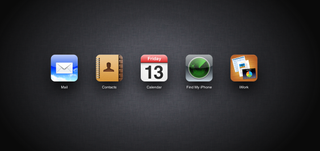
- Choose the Calendar icon to open your calendar.
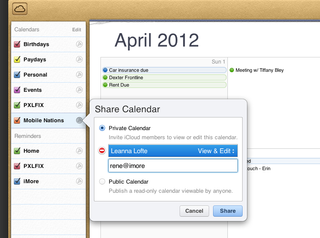
- From the list of calendars on the left hand side, click the share icon that looks like 3 sideways wifi bars. This will bring up the option to share a private calendar with people. Now type in their iCloud e-mail addresses to share them.
How to accept iCloud calendar invites from others
If someone has shared an iCloud calendar with you, accepting it will allow you to view events.
- Go to iCloud.com on your computer.
- Sign into your iCloud account.
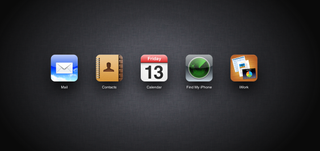
- Choose the Calendar icon to open your calendar.
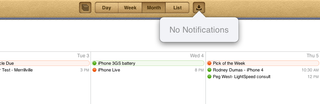
- At the top of your calendar, there is an icon that looks like an inbox. This is where event and calendar invites will show up. If you have any, a number will appear next to it. Tap this icon and accept or decline events or calendar share requests.
How to share individual events with iCloud
iCloud also gives you the option of sharing single events with users. Perhaps you don't need to share an entire calendar with someone but you'd like to invite them to a single event. The notifications for these will show up in the same place. To share an event on iCloud, you can view our detailed walkthrough on how to share individual events as well.
How to use iCloud to locate a lost or stolen iPhone, iPad, or iPhone
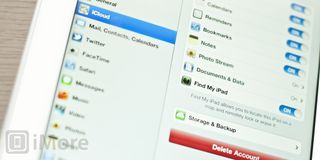
Find My iPhone is a free service Apple offers to iCloud users that will allow you track a lost or stolen device via GPS. Even though it's called Find My iPhone, you can actually track any iOS device with it that has iCloud enabled. If each member of your family has their own iCloud account, simply make sure they have Find My iPhone enabled in settings. If you created a shared account for purchases that each member of your household has access to, just enable Find My iPhone in Settings for each iPhone, iPad, or iPod touch to keep track of all of them under the same account.
Find My iPhone - Free - Download Now
How to get more help with iCloud
There are many ways to configure iCloud to suit the needs of your family. Only you can decide which setup is best for you. A family with many iPhones, iPads, and iPod touches would probably benefit from one iCloud account for purchases and tracking purposes. If you only really need to share calendars, having your own iCloud accounts will work out just fine. Share what you need and leave the rest alone. Choose the setup that works best for you. And if you still have questions or need additional help with managing iCloud for your family, hit the links below.
If you still need help setting up iCloud for your family, or with any iCloud feature, head on over to our iCloud Forum and ask away!
- How to set up, back up, restore, and update using iCloud
- How to set up and use iCloud mail, contacts, and calendars
- How to set up and use iTunes in the Cloud
- How to set up and use iTunes Match
- How to set up and use Photo Stream
- How to set up and use Documents in the Cloud
- How to set up and use Find my iPhone
- How to set up and use Find my Friends
iMore senior editor from 2011 to 2015.
Most Popular



