How to use Siri to drag-and-drop images from Notification Center
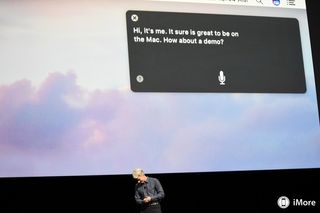
Siri has been one of the biggest additions to macOS Sierra and can help you perform hundreds of daily tasks using just your voice. Plus, Siri is an excellent way to take shortcuts through some more advanced Mac procedures, allowing you to manage your workflow more efficiently.
Any image web search you ask Siri to make can be pinned to your Mac's Notification Center to be kept up-to-date and easy to access. From there, you can quickly drag the photos into apps, emails, or documents.
- How to pin a Siri image search to your Notification Center
- How to drag a photo from your Notification Center into an app
How to pin a Siri image search to your Notification Center
Whether you are building a presentation or deciding what beach to vacation on, it's always good to have pictures. By pinning Siri's image search results to your Notification Center, you can have the most relevant pictures just a few clicks away at all times.
- Click the Siri button. It should be in the top right corner of your screen. Alternatively, you can press and hold command-spacebar on your keyboard.
- Say something like "Search the web for images of the Kennedy Space Center".
- Click the add button. It's the little + in the top right corner of the search results.
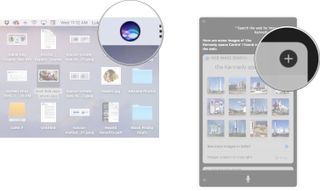
How to drag a photo from your Notification Center into an app, email, or document
Once you have pinned an image search from Siri to your Notification Center, you can then drag-and-drop ait into an app, email, or document.
- Click the Notification Center button. it's in the top right corner of your screen.
- Click on an image from the pinned Siri search.
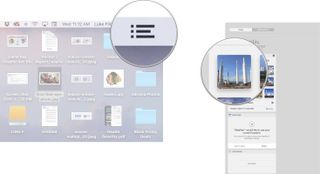
- Click and drag the image into an app, email, or document.

Questions?
Let us know in the comments below.
Master your iPhone in minutes
iMore offers spot-on advice and guidance from our team of experts, with decades of Apple device experience to lean on. Learn more with iMore!

Luke Filipowicz has been a writer at iMore, covering Apple for nearly a decade now. He writes a lot about Apple Watch and iPad but covers the iPhone and Mac as well. He often describes himself as an "Apple user on a budget" and firmly believes that great technology can be affordable if you know where to look. Luke also heads up the iMore Show — a weekly podcast focusing on Apple news, rumors, and products but likes to have some fun along the way.
Luke knows he spends more time on Twitter than he probably should, so feel free to follow him or give him a shout on social media @LukeFilipowicz.
Most Popular



