How to tell if iOS and Mac apps are eligible for Family Sharing

Family Sharing allows you and the other members of your household to share iTunes, App Store, and iBooks purchases across all your devices without having to purchase them multiple times. While most app developers support Family Sharing, Apple gives them the option to opt-out if they choose. Luckily, there's an easy way to find out if specific apps are eligible for Family Sharing. Here's how!
How to tell if iOS apps are eligible for Family Sharing
- Launch the App Store on your iPhone or iPad.
- Search for the app you'd like to view sharing information on.
- Tap the app to view information about it.
- Scroll down to the Supports section. If Family Sharing is supported, it will say so.Source: iMore
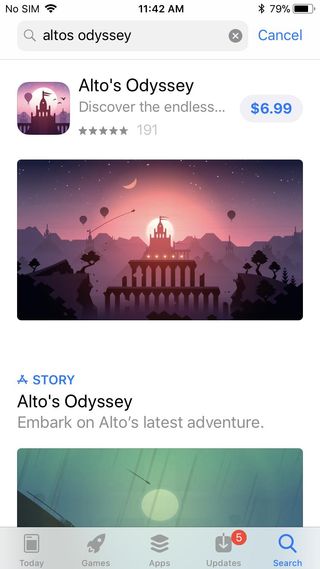
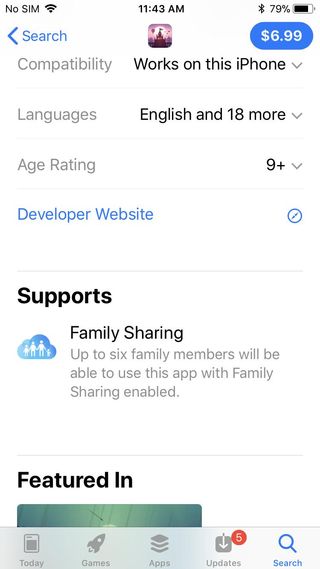
How to tell if Mac apps are eligible for Family Sharing
- Launch the Mac App Store on your Mac.
- Search for the app you'd like to buy or have already have purchased.
- Click the app to view its information. Under the Information section, you should see whether or not the app is eligible for Family Sharing.
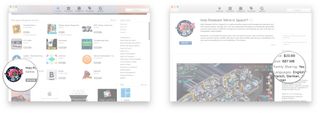
As far as books, music, and movies, all purchases are shareable in Family Sharing except for individual or student Apple Music subscriptions. So you should have no problem sharing this type of content with your family members. And if you get your movies through Apple, then make sure you get a nice outdoor projector to go along with those films for a family fun night!
Summary
As you can see, it's pretty simple to see which apps are eligible for Family Sharing on both iOS and macOS. Happy sharing!
Updated March 2022: Updated instructions according to newest operating system.
Master your iPhone in minutes
iMore offers spot-on advice and guidance from our team of experts, with decades of Apple device experience to lean on. Learn more with iMore!

Jaclyn Kilani is a content writer at iMore. She's a longtime Apple addict with a flair for creating (written works, design, photos; you name it!) on her devices. Jaclyn has also worked in the marketing sector for over 16 years, dabbling in a bit of everything from writing to graphic design and digital marketing. In her heart of hearts, however, she is a born writer and an avid reader who adores everything about the written word. Someday she may even churn out a book or two.
Throughout her career, Jaclyn has also developed something of an addiction to all things Apple. Her professional and personal life is enhanced by an ever-growing collection of iPhones, iPads, MacBooks, Apple Watches, and even AirTags. Luckily, this expensive habit is of great use to her work at iMore, where she writes with authority on Apple products and the accessories that go with them.
Most Popular




