How to to send audio messages in the Messages app on Mac
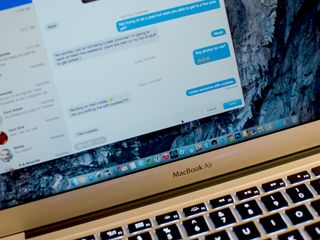
Sometimes it's just easier to say something than it is to type it out. iMessage in OS X Yosemite's adds a new feature that demonstrates this principle. It's called Soundbites and this is how it works.
To send a Soundbite with iMessage in OS X Yosemite
- Launch the Messages app.
- Start a new message or click on an existing one.
- Click on the microphone icon that sits to the right of the text entry field.
- Start talking to record your message.
- When you're done recording, click on the red stop button to end the recording.
- Press either Send or Cancel.
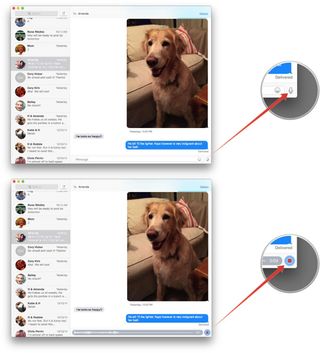
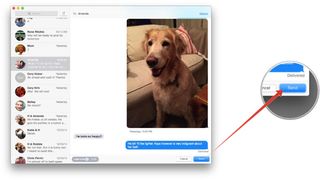
Messages attaches the Soundbite along with the iMessage. Just like a regular iMessage, Messages will tell you when the Soundbite has been delivered to its recipient. There's also a clickable text field that will enable you to save the Soundbite snippet away from the iMessage stream, so you can make sure to keep those really important (or incriminating) Soundbites for future reference.
Use Soundbites carefully. If you're accustomed to being able to refer back to your iMessage stream to see what you've said to friends and colleagues, Soundbites throws a wrench into search usefulness since iMessage makes no attempt to convert speech to text, so you'll need to click on each Soundbite individually to know what was said.
That's all there is to it. Anyone who uses OS X Yosemite or iOS 8 will be able to hear the mellifluous tones (or enraged bellows) of your voice along with whatever text you want to send!
Master your iPhone in minutes
iMore offers spot-on advice and guidance from our team of experts, with decades of Apple device experience to lean on. Learn more with iMore!
Most Popular





