How to delete your Twitter account
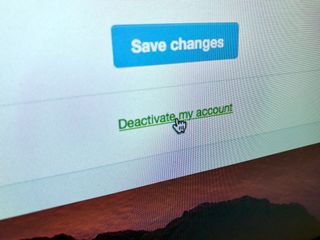
No matter the reason, you might find your days of tweeting out jokes, favoriting replies, sharing photos of your favorite memes, and retweeting to abandon have come to an end. If that sounds like you and you're looking to delete your Twitter account, here's how you go about it!
Deleting your Twitter account
If you want to delete your Twitter account you'll have to visit Twitter on the web. Twitter doesn't provide a method for deleting your account via its mobile apps.
- Sign in to Twitter's website on the web.
- Click on your Twitter avatar at the top of the page.
- Click Settings and privacy.
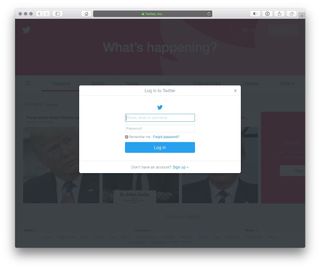
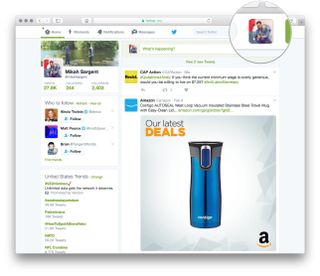
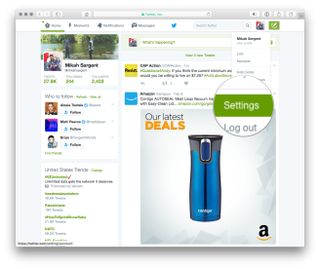
- Click Deactivate your account at the bottom of the Account menu.
- Click Deactivate to confirm you'd like to deactivate your account.
- Enter your password to confirm you'd like to deactivate your account.
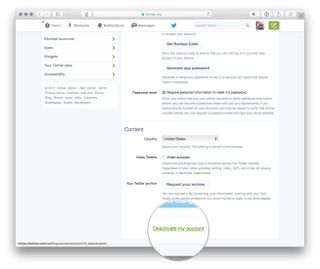

What you should know
- Twitter doesn't immediately delete your account when you Deactivate it. The site holds your data for a period of 30 days while it begins to remove your data from its systems.
- The 30-day period also acts as a grace period of sorts — you're given a chance to reactivate your account if you'd rather not get rid of it. If you ever want to reactivate your account simply log in at any time within the 30-day period.
- If you're deleting your account for the purpose of purging your tweets from a search engine, it may not work. Search engines index information and don't necessarily "check back in" to see if an account has been deleted.
- You can find more information about deactivating — and reactivating — your Twitter account on Twitter's support website.
Questions?
If you run into any problems or have any questions, let me know in the comments!
Master your iPhone in minutes
iMore offers spot-on advice and guidance from our team of experts, with decades of Apple device experience to lean on. Learn more with iMore!
Mikah Sargent is Senior Editor at Mobile Nations. When he's not bothering his chihuahuas, Mikah spends entirely too much time and money on HomeKit products. You can follow him on Twitter at @mikahsargent if you're so inclined.
Most Popular



