How to delete multiple photos and videos at once in Messages for iPhone and iPad
How-to
last updated
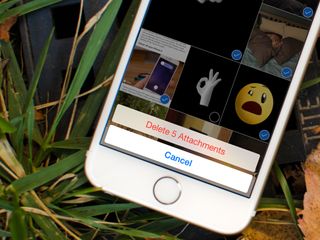
If you've already saved a lot of them, there's little reason to keep them hanging around in the Messages app. Deleting them all one by one would be a daunting and tedious task. Instead, you can delete multiple images or videos at once in the Messages app. You've just got to know where to look!
Before continuing, make sure you're running iOS 8 or higher on your iPhone or iPad, otherwise you won't see some of the options in the steps below.
How to delete multiple pictures and videos at once in Messages for iOS
- Launch the Messages app on your iPhone or iPad.
- Open the message thread you'd like to delete pictures or videos from.
- Tap on the Details button in the top right.
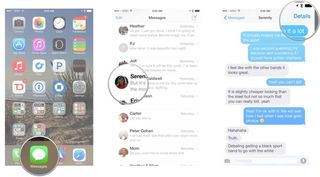
- Tap and hold on an image or video you'd like to delete under the Attachments section.
- Tap on More in the popup menu.
- Select all the images you'd like to delete by tapping on them.
- Tap on the trash icon in the lower right-hand corner.
- Tap on Delete Attachments in the popup menu.
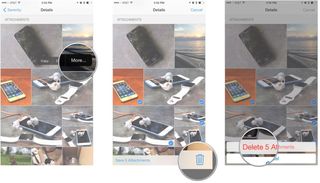
Master your iPhone in minutes
iMore offers spot-on advice and guidance from our team of experts, with decades of Apple device experience to lean on. Learn more with iMore!
iMore senior editor from 2011 to 2015.
More about apple
Most Popular



MOST READ
