How to customize System Preferences
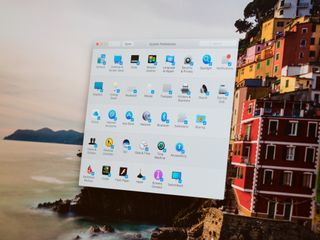
System Preferences is where you go to control how different aspects of macOS work for you. Not only does that include features like sound, Accessibility, and Time Machine, but it also includes System Preferences itself. You can change how your preference panels display, which panels you see, and how they get organized.
- How to choose which panels appear in System Preferences
- How to show all System Preference panels
- How to organize System Preferences
How to choose which panels appear in System Preferences
Have different preference panels that you don't use? Here's how to hide them.
- Open System Preferences on your Mac from the dock or by clicking the button on the top left of your screen.
- Click View in the Menu bar.
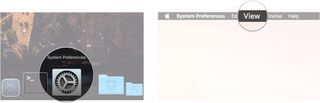
- Click Customize...
- Check the boxes next to the System Preference panels that you want to display, and uncheck the boxes next to the ones you don't.
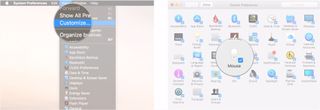
How to show all System Preference panels
- Open System Preferences on your Mac from the dock or by clicking the button on the top left of your screen.
- Click View in the Menu bar.
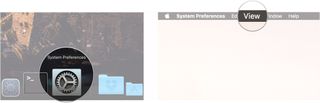
- Click Show All Preferences.
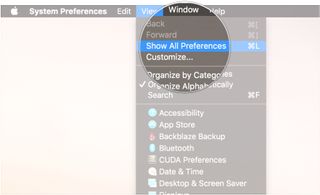
How to organize System Preferences
macOS gives you a couple of different options for sorting your System Preference panels.
- Open System Preferences on your Mac from the dock or by clicking the button on the top left of your screen.
- Click View in the Menu bar.
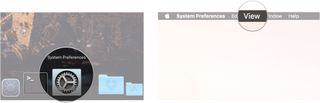
- Click Organize by Categories to organize your preference panels by type.
- Click Organize Alphabetically to organize preference panes by name.
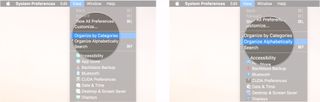
Questions?
If you've got any questions about customizing System Preferences on your Mac, don't hesitate to let us know in the comments below.
Master your iPhone in minutes
iMore offers spot-on advice and guidance from our team of experts, with decades of Apple device experience to lean on. Learn more with iMore!
Joseph Keller is the former Editor in Chief of iMore. An Apple user for almost 20 years, he spends his time learning the ins and outs of iOS and macOS, always finding ways of getting the most out of his iPhone, iPad, Apple Watch, and Mac.
Most Popular




