
You can create a unique Mii profile for every person that you play games on your Nintendo Switch with. You can transfer your Miis from your Wii or Wii U, but if you don't already have an army of big-headed digital friends, you can create a customize them right on your Switch.
How to create a new Mii on Nintendo Switch
You can create a brand new Mii from scratch, customizing it to your preferred specifications. What makes Mii creation so fun is how well you can get your friend or family member's likeness.
- Select System Settings from the Home Screen on your Switch.
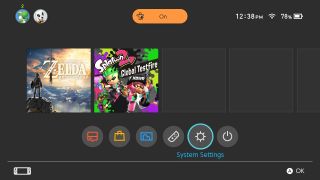
- Scroll down and select Mii from the side menu.
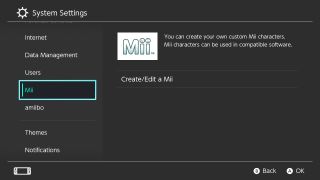
- Select Create/Edit a Mii.
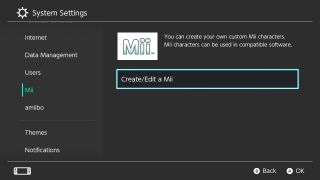
- Select Create New Mii.
- Select Start from Scratch.
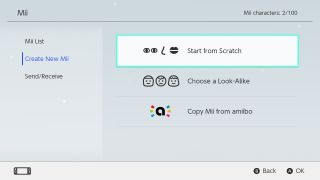
- Select a gender.
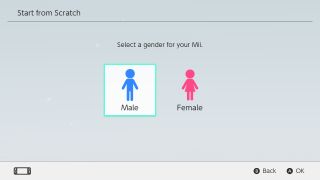
- Choose your Mii's features from the available list.When you select a list, there are usually sub-lists, such as skin color under the Face settings or eyebrow position under the eyebrow settings. Be sure to look through all of the options to get your Mii just right.
- Select Nickname to choose a nickname for your newly created Mii.
- Select OK when you've entered the nickname.
- Select Done when you've finished creating your Mii.
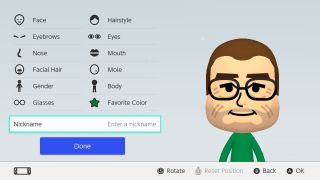
Your new friend will be added to your list of Miis, which you can select from when playing multiplayer games on the Switch.
How to change your Mii's features on Nintendo Switch
Oops, you made a mistake. Grandpa Joe doesn't have that much hair. Or, hey! Aunt Sally got a new look and her hair is blonde now. That's OK, you can make changes to your Mii after you've created it. It's simple.
- Select System Settings from the Home Screen on your Switch.
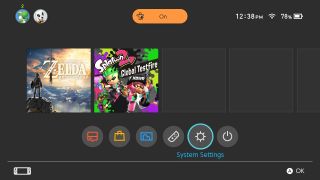
- Scroll down and select Mii from the side menu.
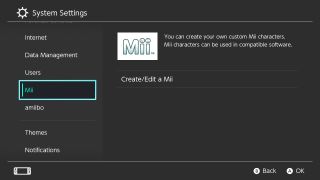
- Select Create/Edit a Mii.
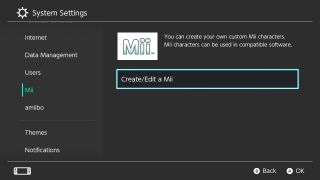
- Tap the Mii you want to edit.

- Tap Edit.
- Select the feature you want to edit and make the appropriate change.
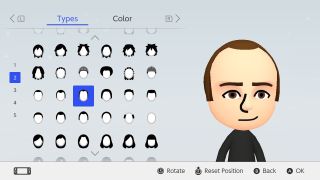
- Select Done when you're finished.
The changes to your Mii will be updated and synced across your Switch system.
How to create a Mii from a pre-made one (AKA: a look-alike)
If you're in a hurry, or just aren't feeling particularly creative, you can make a copy of a Mii by using some of the pre-made ones on your Switch. They're called Look-Alikes, and they make Mii creation a snap.
- Select System Settings from the Home Screen on your Switch.
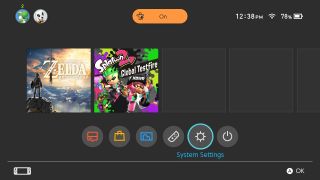
- Scroll down and select Mii from the side menu.
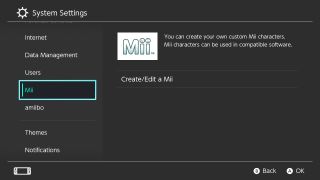
- Select Create/Edit a Mii.
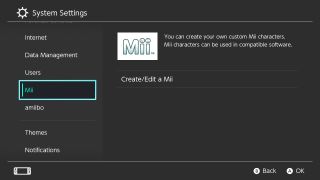
- Select Create New Mii.
- Select Choose a Look-Alike.
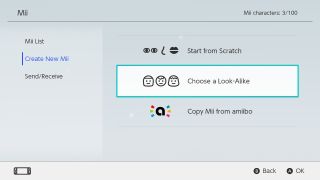
- Select a gender.
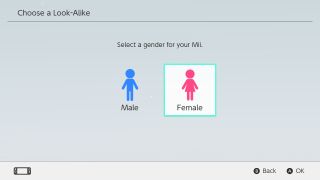
- Select a pre-made Mii.
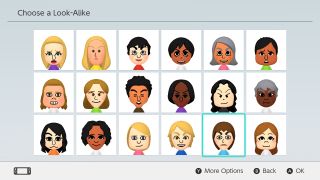
- Select Next to move into the editing phase.
- Change your Mii's features from the available list.
- Tap Nickname to give your new Mii a name.
- Select OK when you've entered the nickname.
- Select Done when you've finished creating your Mii.
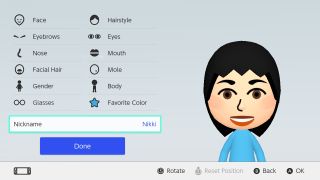
Your new friend will be added to your list of Miis, which you can select from when playing multiplayer games on the Switch. You can create or add up to 100 Miis to your Switch, so make sure to get all your friends in your arsenal.
Master your iPhone in minutes
iMore offers spot-on advice and guidance from our team of experts, with decades of Apple device experience to lean on. Learn more with iMore!
Any questions?
Do you have any questions about creating or editing a Mii on your Nintendo Switch? Put them in the comments and we'll help you out.
Lory is a renaissance woman, writing news, reviews, and how-to guides for iMore. She also fancies herself a bit of a rock star in her town and spends too much time reading comic books. If she's not typing away at her keyboard, you can probably find her at Disneyland or watching Star Wars (or both).
Most Popular




