How to add or change a Nintendo account on Nintendo Switch
Set up multiple accounts on one system for easy family access.

If you've got a house full of people who like to play on the Nintendo Switch, it will be important for you to know how to change the Nintendo Account on your console. Each person can sign in with their own Nintendo Account, which lets them customize their profile settings, access online game modes, redeem their My Nintendo rewards, and purchase content from the eShop with their own payment options.
The best part is that all of the games anyone purchases on one Switch using their Nintendo Account can be shared by everyone. So, if you're sharing one Nintendo Switch with a couple of roommates, you can all benefit from each roomie's purchases. Here's how to add and switch between Nintendo Accounts.
How to add additional Nintendo accounts to your Switch
Before you can change the Nintendo account on your Nintendo Switch and add additional Nintendo accounts, you'll need separate user profiles for each account. Once you have created the profile, follow the steps below.
1. Select System Settings from the Home screen of your Nintendo Switch.
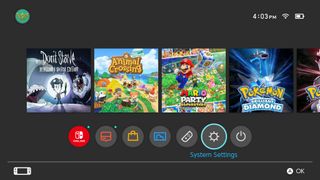
2. Scroll down and select Users from the menu on the left.
3. Select the profile you want to link a Nintendo account to.
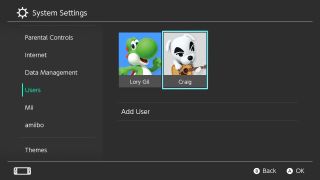
4. Select Link Nintendo account.
5. If you don't already have a Nintendo account, make sure to create a new Nintendo account first. If you already have a Nintendo account, select Sign In and Link.
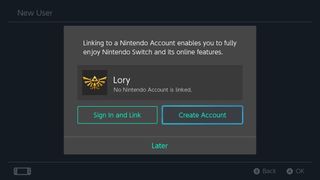
6. Select Sign in using an e-mail address or User ID. If you are using a Nintendo Network ID, Twitter, Facebook, or Google+ account, select Sign in using a different account.
7. Sign in with your log in credentials.
8. Select OK when you get a message confirming that your Nintendo account is now linked to your user account.
Master your iPhone in minutes
iMore offers spot-on advice and guidance from our team of experts, with decades of Apple device experience to lean on. Learn more with iMore!
With your Switch account connected to your Nintendo Account, the games you purchase will be tied to that account. This means that if you're currently sharing a Switch with someone, but then you eventually purchase your own Switch that you can bring any games purchased under your account on the older Switch to the new Switch.
How to switch to another Nintendo Account in the eShop on your Switch
Changing the Nintendo account on your Nintendo Switch eShop is as easy as switching between user profiles.
1. Select the eShop from the Home screen on your Nintendo Switch.
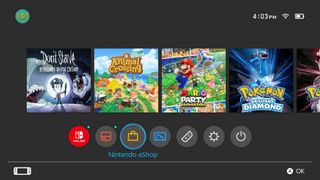
2. Select the user profile you want to make purchases with in the eShop.
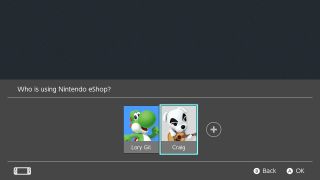
3. Enter your Nintendo account password if necessary.
4. Shop and buy a game!
Before entering the eShop, your Switch will always ask what account it should enter the eShop with. So you don't have to worry about accidentally purchasing games in the wrong place. If you accidentally choose the wrong account when heading to the eShop, just back out and and enter it again with the right account.
How to play games from one Nintendo Account with a different profile
One of the benefits of having multiple Nintendo accounts linked to one Switch is that all Switch games that are purchased in the eShop (as well as physical games) across all accounts are available for all users. Your game data and controller settings are all saved separately. So, it's like each player is playing their own separate game file, even though it's accessing the same purchase.
1. Select the game you want to play.
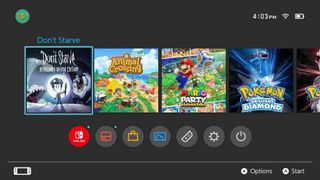
2. Select the user profile with which you want to play.
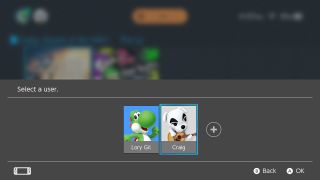
3. Time to play!
The Nintendo Switch makes it very easy to access services and games in different accounts. What's more, you don't have to worry about accidentally opening something with the wrong account because you'll always choose which account to open anything with before you can go any further.
The Old Switcheroo
Now you're ready to start enjoying the best games on the Nintendo Switch from multiple accounts! Plus, you can benefit from having multiple Nintendo accounts on one device by playing games the other accounts have downloaded — how neat is that?
Nintendo eShop Gift Card
Once you've got your family and friends added to your Nintendo Switch, it's time to grab a gift card. This will let you buy new games and DLC from the eShop without any hassle.
Buy from: <a href="https://target.georiot.com/Proxy.ashx?tsid=8428&GR_URL=https%3A%2F%2Famazon.com%2FNintendo-eShop-Gift-Card-Digital%2Fdp%2FB01LYOCVZF%3Ftag%3Dhawk-future-20%26ascsubtag%3Dhawk-custom-tracking-20" data-link-merchant="Amazon US"" target="_blank">Amazon | <a href="https://shop-links.co/link?skuId=5784104&ref=212&loc=1&ds_rl=1268664&gclid=Cj0KCQiA7bucBhCeARIsAIOwr-_tA_k2YpqODONx0yfnQ_WUzf_V7FXPxkrMRmCnlAF4YjJNCTsZy00aAjgyEALw_wcB&gclsrc=aw.ds&publisher_slug=future&exclusive=1&u1=hawk-custom-tracking&url=https%3A%2F%2Fwww.bestbuy.com%2Fsite%2Fnintendo-eshop-20-gift-card%2F5784104.p%3FskuId%3D5784104%26ref%3D212%26loc%3D1%26ref%3D212%26loc%3D1%26ds_rl%3D1268664%26gclid%3DCj0KCQiA7bucBhCeARIsAIOwr-_tA_k2YpqODONx0yfnQ_WUzf_V7FXPxkrMRmCnlAF4YjJNCTsZy00aAjgyEALw_wcB%26gclsrc%3Daw.ds&article_name=hawk-article-name&article_url=hawk-article-url" data-link-merchant="bestbuy.com"" data-link-merchant="Amazon US"" target="_blank">Best Buy | <a href="https://click.linksynergy.com/deeplink?id=kXQk6%2AivFEQ&mid=24348&u1=hawk-custom-tracking&murl=https%3A%2F%2Fwww.gamestop.com%2Fgift-cards%2Fgaming-gift-cards%2Fproducts%2Fnintendo-eshop-20%2F124956.html%3Futm_source%3Dgoogle%26utm_medium%3Dfeeds%26utm_campaign%3D%2524PLA_%2524NB_MNFR_Catch%2BAll_Nintendo%26utm_id%3D16277755639%26gclid%3DCj0KCQiA7bucBhCeARIsAIOwr--eQ8FOvy06gbO9r1OtTD7Ld7yUk8HPKQadxjmSIOg11hNZD9HF_GgaAqIhEALw_wcB%26gclsrc%3Daw.ds" data-link-merchant="gamestop.com"" data-link-merchant="bestbuy.com"" data-link-merchant="Amazon US"" target="_blank">GameStop
Lory is a renaissance woman, writing news, reviews, and how-to guides for iMore. She also fancies herself a bit of a rock star in her town and spends too much time reading comic books. If she's not typing away at her keyboard, you can probably find her at Disneyland or watching Star Wars (or both).
- Rebecca SpearGaming Editor

Apple Vision Pro will soon be able to emulate Nintendo's biggest failure — enjoy the best Wario Land game that no one has played

People can't even enjoy sleep anymore — Pokèmon Sleep littered with cheaters as popular sleep tracking app's developer calls for players to ‘enjoy the app according to the rules’
Most Popular




