How to access iCloud sync settings on your Windows PC

If you're a Windows user, that doesn't mean you can't take advantage of the iCloud service. While Mac users may have it built right in, Apple also offers an iCloud Control Panel for Windows users that lets you manage some of your iCloud settings from your desktop, including Photo Stream, calendars, contacts, and more.
How to manage iCloud sync settings on your Windows PC
To access your iCloud data via a Microsoft Windows PC, first you need the iCloud Control Panel for Windows Vista SP 2 or Windows 7.
- Download iCloud Control Panel for free from the Apple website - Download Now{.nofollow}
- Click on Start to launch the Start menu.
- Go to Network and Internet.
- Go to iCloud.
- Enter your Apple ID username and password.
- Check mark the iCloud services you want to enable.
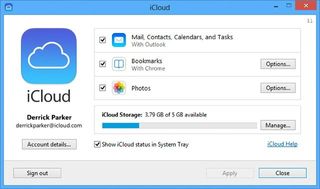
Keep in mind that while iCloud Control Panel syncs many services such as Contacts, Calendars, Photo Stream, and a few others, it doesn't support all iCloud syncing services.
Master your iPhone in minutes
iMore offers spot-on advice and guidance from our team of experts, with decades of Apple device experience to lean on. Learn more with iMore!
iMore senior editor from 2011 to 2015.
Most Popular




